Sometimes, when creating a document using the MS WOrd text editor, you need to split the page into several parts vertically. This can be done in a number of ways.
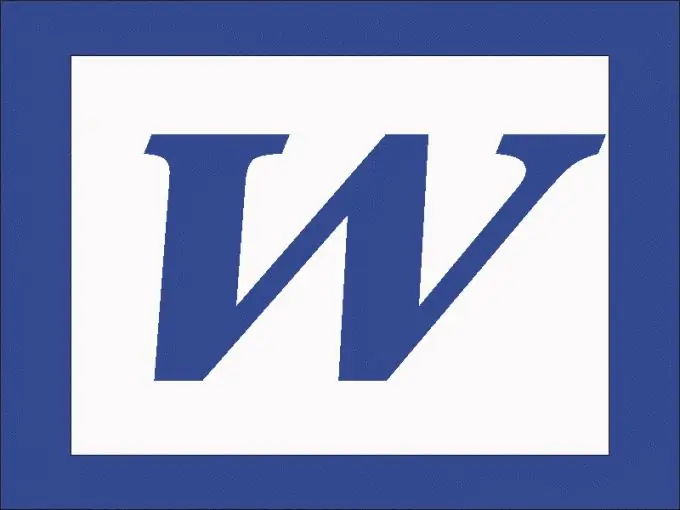
Instructions
Step 1
It is more convenient to split a page with ready-made text into columns using the special Columns command. If you are using Word 2003, find this command on the Format menu. In the dialog box, specify the number of columns. If necessary, set the width of the columns and the distance between them in the "Width and spacing" section. The text will be split into the specified number of columns.
Step 2
In Word 2010 go to the Page Layout tab and click on the Columns icon. Set the required number of columns. If you need to split only a part of the page, select the desired fragment with the mouse and apply this method to it.
Step 3
You can also split a blank page with the Columns command. Alternatively, you can use the Insert Table command to split a blank page into columns. In Word 2003, go to the Table menu and in the Insert group select Table.
Step 4
Specify the required number of columns, rows - 1. Place the cursor in any cell and in the "Table" menu, click "Table Properties". In the "Table" tab, click "Options" and uncheck the box next to "Autosize".
Step 5
Go back to the "Table" tab, click "Borders and Fill" and select the type of table without borders (just click on the icon next to which says "No"). Your page is now split into columns with fixed widths and invisible borders. In later versions of the editor, the Table command is on the Insert menu.






