Creating a backup copy of the game is necessary to protect against data loss in various situations, for example, when reinstalling the operating system, you can reinstall the game and copy the saved copy to continue from the last place.
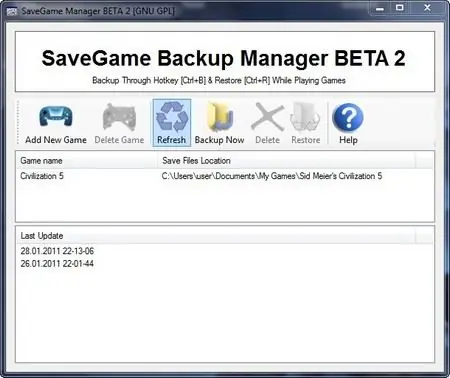
Necessary
- - computer;
- - SaveGameBackup;
- - SaveGame Backup Manager.
Instructions
Step 1
Download a tiny utility that is designed to back up the saved games installed on your computer. Its advantages are a simple interface, small size, a portable version that does not require installation, a wide list of supported games, an easy backup procedure, and support for Windows7. Some games, however, may not be in the database, but this is very rare. To create backup copies of games, download the SaveGameBackup program from the websit
Step 2
Go to the folder where you downloaded the program and run it, then a list of games installed on your computer will open. If some games are not in the list, then you will have to copy the game saves manually. To do this, go to the folder with the game installed and open the Save folder, copy the files from it to the folder that will serve as a backup storage for the saved game. If there is no such folder, then search for files and folders with the name of the game. Usually saves are "hidden" in folders like Application data. Copy the saves from the found folder to create a backup copy of the game.
Step 3
Select the save game location in the SaveGameBackup program, for this click the Browse button, then check the boxes of the games for which you want to save the saves and click the Backup button, the copying process will start, it will go through quite quickly. The size of the folder with saves and the speed of backup, first of all, depends on the number of games installed.
Step 4
Download and install the SaveGame Backup Manager Browse program, it allows you not only to save game saves, but also to make a backup copy of the necessary files and folders. Launch the program, create a profile for a new game, click the Add new game button, give the game a name and specify the folder where the game files are stored. Then click Backup Now, a copy will be created. To restore a backup (i.e. overwrite existing files), click the Restore button, and to delete the copy, click Delete.






