Skype is one of the most popular communication programs on the Internet. It allows you to call back with your friends and loved ones for free, as well as make inexpensive calls to home and mobile phones around the world. In addition, Skype is an advanced analogue of ICQ, allowing you to create chats for simultaneous communication of several users at once. The most interesting function of this program is the creation of video conferencing.
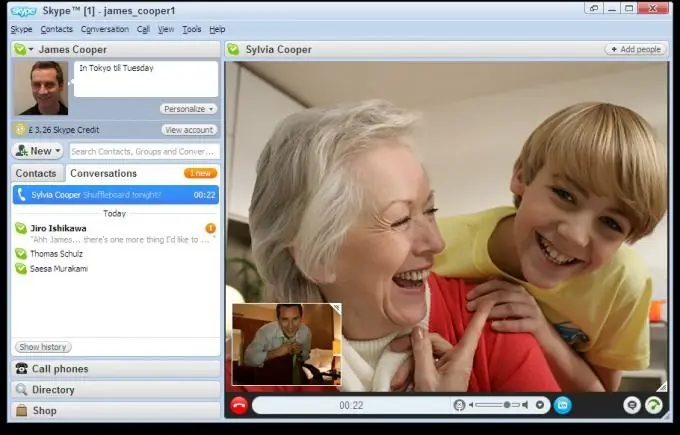
Instructions
Step 1
So, first you need to check the performance of your video-audio equipment. The built-in microphone or speakers, separate headphones, separate microphone, headphones with a headset will help you with this.
Step 2
After making sure that all the hardware is working, plug it into the correct ports and turn on Skype. You must have a special contact called "Skype Test Call" in your contact list. Now call him. At the other end of the "line", a pleasant female voice on the answering machine will ask "Can you hear me?" or something like that. If the voice comes from the speakers or headphones, then everything is in order with the equipment. If not, check the microphone to see if it is properly connected and try calling the “voice” again.
Step 3
Now you need to configure your webcam. Check if Skype has detected the camera connected to the computer or built into the laptop or not. Also see if the other person sees you. To do this, select an item called "Settings" in the menu of the main window of the "Tools" program. Then, in the window that opens, click on the item "Video settings" located in the "General" tab. Now make sure that there is a check mark next to the item with the name "Enable Skype Video".
Step 4
If the webcam is incorrectly detected by the program, the image on the top right will let you know about it. If there is no picture, try reinstalling the camera driver. Having dealt with all the problems, select the most beautiful position of the face in the frame and click the "Webcam Settings" button. In this block you can adjust brightness, contrast and much more. All changes will be displayed in the picture.






