There are many different ways to protect your personal information on your computer: you can set a password to log on to the system, you can store confidential information on removable media, or you can restrict access to the program by setting a password on it.
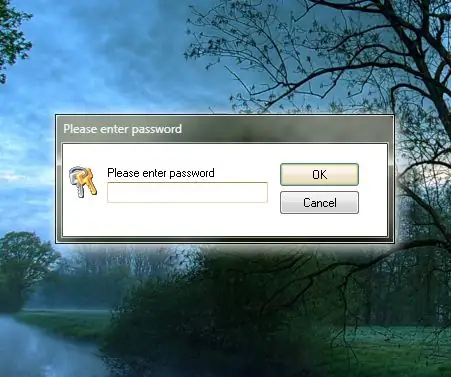
Instructions
Step 1
An ordinary user will not be able to set a password for launching the program using standard Windows tools, so it is worth turning to third-party software. You can use the Exe Password program. On the official website, go to the Download section and download Exe Password to your computer, and then install the program.
Step 2
After installation, the Password protection item will be added to the context menu (invoked by right-clicking on the icon or application shortcut). Select the shortcut of the program to which you would like to restrict access, then right-click on it and select Password Protection.
Step 3
In the dialog box that opens, set the password in the New Password field and repeat the password in the Retype New P field. Click the Next button. The password will be set and you will need to click Finish to exit. Try running the program for which you just set the password. You will make sure that without entering a password, access to it will be denied.






