Since it is the BIOS that determines how the operating system boots, changing these parameters is of great importance to the user. Running the installation disc is the most common method of reinstalling your system and may be required in a variety of situations.
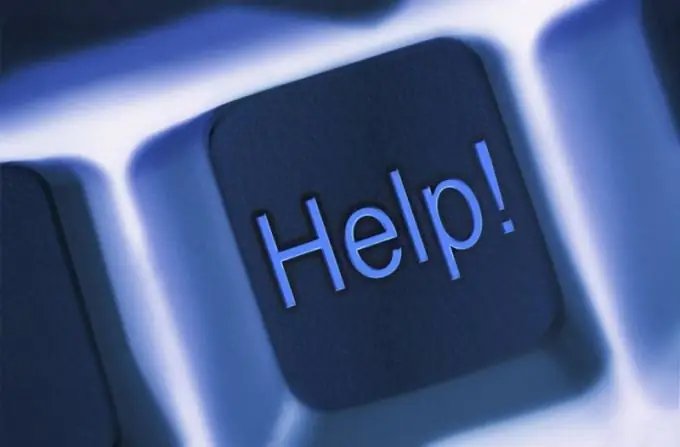
Instructions
Step 1
Turn off the computer by pressing the Power button on the case and turn it on again. Press the Del function key to enter BIOS mode. Note that other function keys, F2 or F10, may be used depending on the model. The specific key is usually indicated at the bottom of the screen - in the Press… to enter SETUP line. You may also need to press the desired key several times.
Step 2
In the AMI BIOS, go to the Boot tab of the upper toolbar using the up and down arrow keys and confirm your choice by pressing the Enter function key. After that, open the Boot Device Priority item and select the 1st Boot Device line. Press the Enter key and highlight the CDROM line under Options. Confirm the change in boot parameters by pressing the Enter key again and use the Esc softkey to exit the boot menu. Go to the Exit tab of the upper panel of the BIOS window and click the OK button in the window that opens to request to save the changes made. Wait for the automatic reboot and make sure the operating system boots from disk.
Step 3
If your computer uses Award Bios, use the arrow keys to select Advanced BIOS Features in the left pane of the window and press the Enter function key. Highlight the First Boot Device line and confirm your choice by pressing the Enter key. Specify the CDROM item in the boot devices submenu that opens and go to the Save and Exit Setup item in the main window. Save the changes made by pressing the Y key in the system prompt window that opens, and wait for the reboot to complete, which will be performed in automatic mode.






