Often, for example, to install an operating system or reanimate a computer, the user needs to boot not from a hard disk, but from an optical or removable one. The choice of download sources is carried out through the BIOS of the computer motherboard.
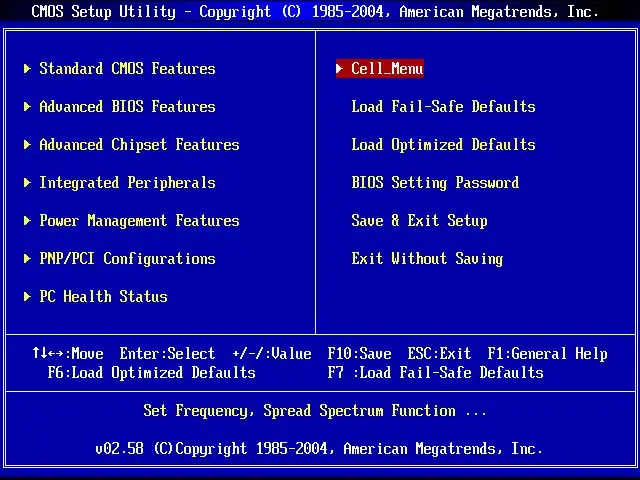
Instructions
Step 1
Enter the BIOS menu of your motherboard. To do this, immediately after turning on the computer (before starting the operating system), press the DELETE button (in most cases). Some motherboards require pressing a different key (for example - F1) or a combination of both. In any case, at the first lines of the boot, there is always a message on the monitor about which keys can be used to get to the BIOS menu.
Step 2
If you have a motherboard with AWARD BIOS (the most common), look for the Advanced BIOS Features section. In it, you will see the items First boot device, second boot device and third boot device corresponding to the first, second and third boot sources.
Step 3
In the AMI BIOS (used in ASUS motherboards), go to the BOOT section, where you will see the Boot Device Priority item, in which you can set the order of the boot sources.
Step 4
If the BIOS of your motherboard differs from those described, then the description of working with it is probably in the instructions for the motherboard. In any case, the general principles are slightly different from those described above.






