To install the operating system or restore the parameters of the mobile computer, you need to launch a special disk. To successfully complete this operation, most often you need to change the settings in the BIOS menu.
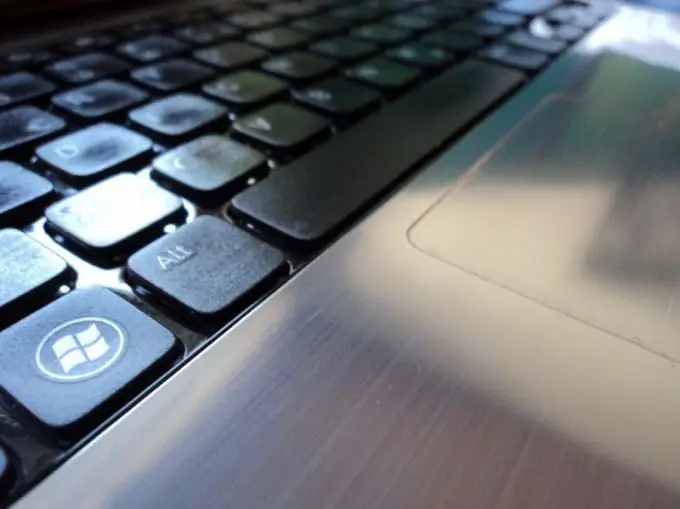
Instructions
Step 1
Turn on your mobile computer and open the DVD drive tray. Insert the desired disc into it, close the tray and restart the laptop. Immediately after turning on the mobile device, press the F8 key. It should be noted that when working with certain models of mobile computers, you must press a different key.
Step 2
Wait for the window with a list of available devices to appear. Select Internal DVD-Rom and press Enter. After a while, the message Press any key to boot from CD should appear on the screen. If you need to run programs from the disk, then press any button on the keyboard.
Step 3
Unfortunately, it is far from always possible to use the boot device quick change menu. If, after pressing the F8 key, the mobile computer continues to boot in normal mode, turn off the device. Turn the laptop back on and press the F2 key. Select Start BIOS and press Enter.
Step 4
After entering the motherboard menu, open the Boot Options or Boot Settings tab. Find the Boot Device Priority item or its equivalent. Set the First Boot Device to Internal DVD-Rom. Return to the main BIOS menu window. Highlight Save & Exit. Press the Enter key and after the computer restarts, wait for the Press any key to boot from CD message to appear.
Step 5
If your mobile computer does not have a built-in DVD drive, use a USB portable device. Connect the external DVD drive to the laptop. Insert the desired disc into the device. Repeat the operations described in the previous steps. In this case, you must select the External DVD-Rom devices. If you have a bootable USB stick, set the boot priority for the USB-HDD device in the BIOS menu.






