Imagine this situation: you decide to create a full database backup on your computer. Once you've backed up and calmed down, you start going about your business. And suddenly one fine day you have an urgent need to use a previously created backup of the databases. And she was gone. What to do?
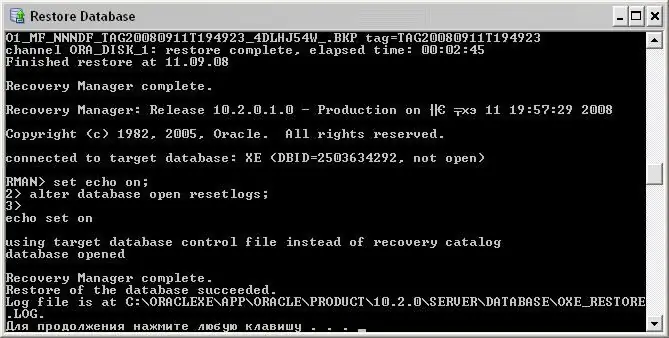
Instructions
Step 1
We connect to one of the instances of the Microsoft SQL Server Database Engine components. Expand the server tree in Object Explorer by clicking on the server name. Next, expand the Databases node and select the desired user database. Right-click on it and press "Restore", indicating the item "Tasks". Then we click on "Database", and we have a dialog box "Restore Database".
Step 2
Let's look at the "General" page: we will have a database that needs to be restored in the "To database" column. In the text field with the name "At the moment of time" select the date and time.
Step 3
In order for us to indicate the location of the backup data sets that require recovery and their source, we select the necessary option: from the database or from the device.
Step 4
In the grid for selecting backup data sets, select the sets we need. Here we will indicate the available backups. You can change the selected items in the grid if we are not satisfied with the default recovery plan. Just remember that all copies that are associated with the disabled are also disabled automatically. Clicking on the "Options" button from the "Page selection" area will help us choose additional parameters or conduct an inspection.
Step 5
On the restore options panel, we can choose the appropriate options for our situation: overwrite the existing database, save the replication settings, issue a prompt before restoring each of the backups, or restrict access to the restored databases.
Step 6
You can also restore any database files to a new location. To do this, you need to define a new recovery location for each file in the "Recover database files as" grid.






