When installing an operating system, laptop owners often encounter no sound. To restore normal operation of the computer, you need to install a sound device driver, and for this you need to know which sound card is installed in the laptop.
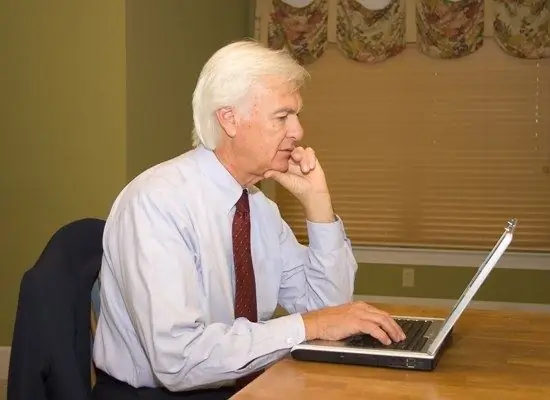
Instructions
Step 1
The main difficulty in identifying a sound card in a laptop is that it is not always possible to find out its data using standard Windows tools, so it is more convenient to use third-party utilities. One of the best programs in this class is Aida64 (Everest), which allows you to get very complete information about your computer. You can find the program on the Internet.
Step 2
Install the Aida64 program, check the installation file for viruses and, if none are found, run it. Select "Computer" - "Summary Information" in the left column. On the right side of the window, you will see the aggregate information on the computer, find the line "Multimedia" - "Sound adapter". It will indicate the model of the sound card installed on your laptop. For example, Realtek ALC272 @ ATI SB750 - High Definition Audio Controller. Knowing this information, you can find the necessary drivers for the sound card and install them.
Step 3
The Astra32 program has good capabilities for identifying equipment, you can download its free version on the manufacturer's website: https://www.astra32.com/ru/download.htm. There are two versions available: with and without installer. The first is installed on a computer, the second is simply unpacked into any folder and launched from it. The program provides a lot of useful information on the computer hardware, operating system and installed programs.
Step 4
You can try to determine the model of the sound card using standard Windows tools. To do this, open: "Start" - "All Programs" - "Accessories" - "System Tools" - "System Information". In the window that opens, select "Components" - "Multimedia" - "Sound device". Copy the line from the IP PNP device, for this select it with the mouse, open in the menu "Edit" - "Copy". Now enter the copied string into a search engine - there is a fairly high probability that the links given to you will help you identify the sound card.






