There comes such a moment in the life of a user of the Windows operating system, as the disappearance of the language bar, located in the taskbar, next to the clock. How do I enable it? Let's do it together with you.
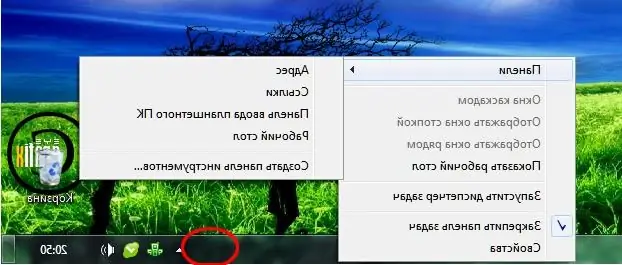
Necessary
To do this, you only need this article, the Windows operating system and a computer mouse
Instructions
Step 1
Click the Start menu and select Control Panel. In this pane, find Regional and Language Options. A window will open - in it, select the Languages tab and click on the Details button. In the new window that opens Languages and text input services, on the Settings tab, click on the Language bar button and put a checkmark next to Display the language bar on the desktop. In all windows, click OK or Apply, then OK. The language bar appears in the taskbar on the desktop.
Step 2
There is an easier and faster way. On the desktop, right-click on the taskbar. A list opens, hover the cursor over the Toolbar item, click the Language bar. Everything.
Step 3
There are times when none of these methods work. We will be helped by specialized programs that do not just display the layout on the panel next to the clock. They themselves help us to switch the layout automatically, without our participation or with special keys. For example, you decided to print the word Windows, but did not pay attention to what you are typing at the moment, and you got this word - Zshtvschtsy.
An example of such programs is the good Punto Switcher program from Yandex. Pretty easy to use, many settings and features.






