Notepad is a standard program for entering text. Documents created with Notepad have the.txt extension. Not everyone and not always it is convenient to work with files, the extension of which is displayed in the name. You can remove the.txt extension in just a few seconds.
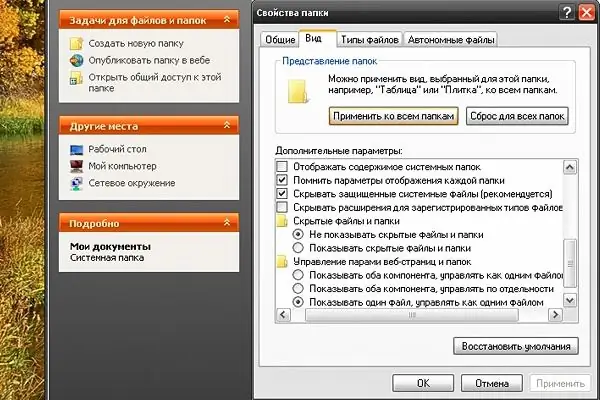
Instructions
Step 1
To remove the.txt file extension, open any folder on your computer. In the top menu bar, select the "Service" item by clicking on it with the left mouse button. In the drop-down menu, select the last line labeled "Folder Options" and click on it with the left mouse button - the folder properties window will open.
Step 2
In the Folder Options window, go to the View tab. To do this, click on the label with the left mouse button. On this tab, you can customize the appearance of the folder from which you entered the properties window, or apply the selected file display style to all folders (except for control panels and typical tasks for folders).
Step 3
In the "Additional parameters" section, use the scroll bar to go down to the bottom of the list, find the item "Hide extensions for registered file types". Place a marker in the field to the left of the label.
Step 4
Click the "Apply" button and close the folder properties window by clicking on the "OK" button with the left mouse button, or by clicking on the "X" icon in the upper right corner of the window. After these actions, the name of files with the.txt extension (and other files with a recognizable extension) will be displayed only as a file name.
Step 5
In order to return the display of the extension to.txt files (and other file types), repeat all the steps up to the "View" tab and remove the marker in the "Hide extensions for registered file types" field. Click "Apply" and close the window.
Step 6
If you have the option to display file extensions enabled, do not try to remove the.txt extension by simply renaming the file and removing the “.txt” ending. This will lead to the fact that the system will not be able to independently identify with which application or program this file can be opened.
Step 7
If you want to give a different extension to the ".txt" file, make sure the system can read it. For example, renaming a file with the extension “.txt” to “.html” (web page format) will look correct if the appropriate codes are entered in your document. If you give the text file an image extension, then opening the file will not see anything.






