For most experienced Adobe Photoshop users, there is nothing easier than opening any image in the program. However, for novice users of the program, even this simple action can be a problem. To start working with any visual file in Photoshop, first of all, you need to open this file - and to do this, master the simple skill of opening any file in Photoshop, which you will read about in this article.
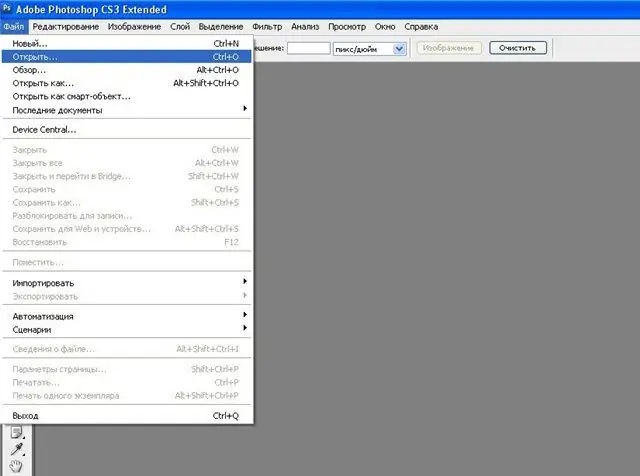
Instructions
Step 1
Open Photoshop and find the leftmost button "File" in the top menu bar. Click on it and in the menu that opens, select the "Open" section.
Step 2
A Windows Explorer window will appear, in which you must select the desired photo. Open the folder on one of your hard drives that contains the files you need using an explorer line.
Step 3
Depending on how many files are in the directory containing the desired photo, in the "View" section, select the appropriate style for displaying the order of files in the Explorer folder. You can display them as a table and a list, as well as page thumbnails, allowing you to see the photo itself in the preview window.
Step 4
To speed up the search for a photo and narrow the search in the catalog, in the File format line, indicate that you are looking for images only (for example, jpeg). All other formats (text documents, applications, shortcuts, etc.) will not be displayed and interfere with the search.
Step 5
You can also set a filter for any other format - for example, search only video files, or only Adobe Photoshop files in psd format. Select a suitable photo from the list and double-click on it with the left mouse button, or press Enter.
Step 6
If you accidentally select the wrong file, just click "Cancel" and repeat the procedure for opening the photo. Another very simple way to upload a photo is to simply drag the file into the open program window with the left mouse button.
Step 7
After the photo is loaded into the program, you can edit and process it.






