The vast majority of Internet resources use the MySQL DBMS as a database management system. The world standard web interface for this type of system is an application called phpMyAdmin. Almost every hosting provider provides users with access to this program, so it is most convenient to use it to upload a database to your SQL server.
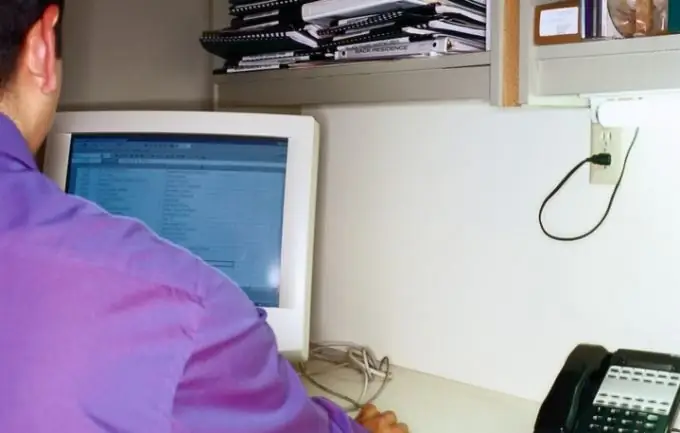
Necessary
PhpMyAdmin application access
Instructions
Step 1
First of all, find the "Databases" section in your hosting control panel and the link to phpMyAdmin placed in it. Logging into this program will require authorization.
Step 2
The next step depends on whether the SQL files you have contain instructions to create the required tables, or only instructions to create rows of the contents of those tables. Look in the files for the CREATE TABLE commands - if they are not there, then you need to create all the necessary table structure yourself before starting the download.
Step 3
Click the "Import" link in the right frame of the interface. Before moving the database files to the server, make sure that the size of each of them fits within the limit set by your hosting provider. This number is specified in the PHP settings and is usually at least two megabytes. In most cases, this is sufficient, but if your files are still larger, you will have to split them into several smaller units. The restriction of your particular provider shows a number next to the "Browse" button.
Step 4
When the file (or files) are prepared for downloading, click the "Browse" button and in the standard file open dialog select the first one (if there are several of them).
Step 5
If the database contains texts in Russian or another national language (except English), then make sure that the encoding in the "File encoding" field contains the characters necessary for their display. If necessary, select the desired value in the drop-down list.
Step 6
To start the download process of the selected file, click the "OK" button at the very bottom of the page.
Step 7
If you have multiple files with database tables, then repeat this procedure for each of them.






