Do you have a great Russian film that you would like to show your foreign friends, but you cannot find subtitles for it? Or perhaps you want as many people as possible to know about your favorite Spanish TV show, but it only exists in the original "voice acting"? Capturing your subtitles is easy if you have sufficient knowledge of the language spoken in the film and basic computer skills.
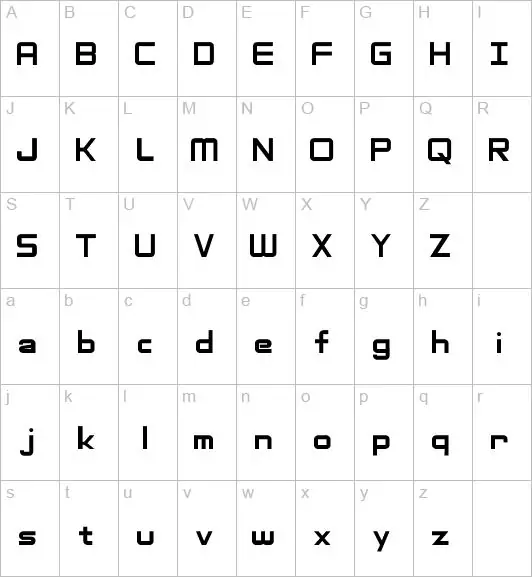
Necessary
A computer with an elementary text editor (a la "Notepad") and a media player that supports displaying subtitles, knowledge of the language of the film (listening comprehension or reading text)
Instructions
Step 1
First check if there are subtitles for this movie in the original language. It will be easier for you to translate the dialogues by seeing them in front of you. If original subtitles exist, download them and open them in a text editor. If you don't find anything, create a blank text document.
Step 2
Start the movie. Start with the first dialogue. If you are working in a file with original subtitles, just translate the already existing passage of text. If you started with an empty file, translate the dialog, noting the time of each phrase, then put the translated segments into a format like: 1
00:04:08.759 00:04:11.595
Good morning Scott!
Hi Wells. The first number “1” denotes the subtitle number (in our case, the first one). The rest of the numbers indicate the time interval (in minutes, seconds, milliseconds) during which the subtitles will be broadcast on the screen.
Step 3
The next step would be, for example, a phrase in this format:
Step 2
00:04:15.766 00:04:20.562
I heard you have a new girlfriend? How did you meet?
Step 4
Continue until you have translated the entire movie. Then save the resulting text file in.srt format (instead of.txt). You can now load your subtitles using a video player that supports displaying subtitles (like BSPlayer)






