Nowadays, almost every home has a computer, and sometimes not even one. And many are interested in whether it is possible to organize a network between all computers in the apartment. There is nothing difficult in this, modern technologies allow you to create large enough networks using a minimum number of devices, while practically not investing funds.
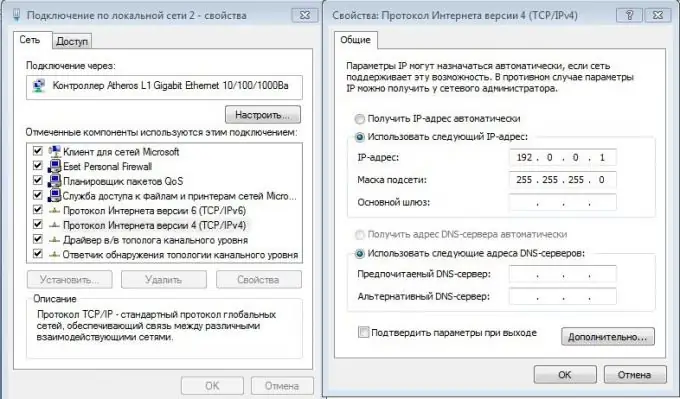
Necessary
- Switch / Router / Router
- Multiple computers / laptops
- Network cables with RJ-45
Instructions
Step 1
First, decide how many computers will be on your network. Based on simple mathematics: 1 computer is equal to one slot in the switch, purchase a switch for a certain number of ports.
Step 2
Consider the location of the switch to eliminate unnecessary costs for network cables. For example, if you need to connect three computers, two of which are on the second floor, and one on the eighth, then it is most reasonable to place the switch on the second floor of the building.
Step 3
Direct connection.
Everything is simple here: take a network cable of the required length and insert one end of it into the network card on your computer or laptop, and the other into a free port on the switch. Do this operation with all the required computers.
Step 4
Customization.
For your network to work, you will need to set up a network connection on each computer. Go to start - control panel - network and Internet - network control center - change adapter parameters. Find your local area connection and open its properties. Select the Internet Protocol TCP / IPv4. Now, in the "use the following IP address" section, write down the network addresses on all computers that differ only in the last digit. Example: 192.0.0.1, 192.0.0.2, etc. Leave the subnet mask as default: 255.255.255.0. That's all. Your local network is ready to use.






