In our time, special attention is paid to computer security issues. This is often due to the fact that for many users a computer is not only a movie viewing and gaming platform, but at the same time a storage of confidential data, access to which should be prohibited for others. And if it suddenly happens that you do not have an antivirus, but you should check a suspicious file, then follow our advice.

Necessary
Internet connection for using online services
Instructions
Step 1
So, the review of paid antivirus programs is deliberately not included in this article. money is needed to activate them, and "broken" versions may not work correctly.
Step 2
One of the fastest and most complete methods of checking a file for viruses is to use online antivirus checker applications. "Checker" in this context is a program that performs one or another check.
Step 3
The most effective "checker" is the VirusTotal service.
In order to use it to check the file, use the "Browse" button in the main menu of the site.
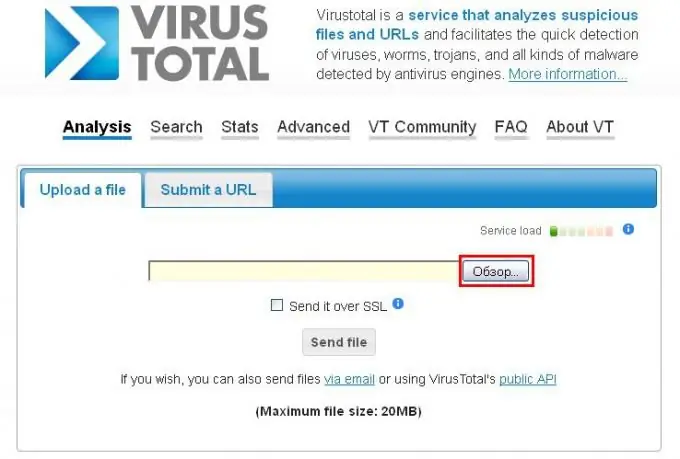
Step 4
In the file selection menu that appears, double-click on the required file, after which you will see that the file address appears opposite the "Browse" button.
Step 5
Then use the “Send file” button to send the file for verification.
Step 6
Then you will be able to observe the results of the file scan in real time. When analyzing the browser window with the scan results, you can see that the file was scanned by several anti-virus programs at once, which in fact guarantees absolute accuracy in determining the viruses contained in this file.
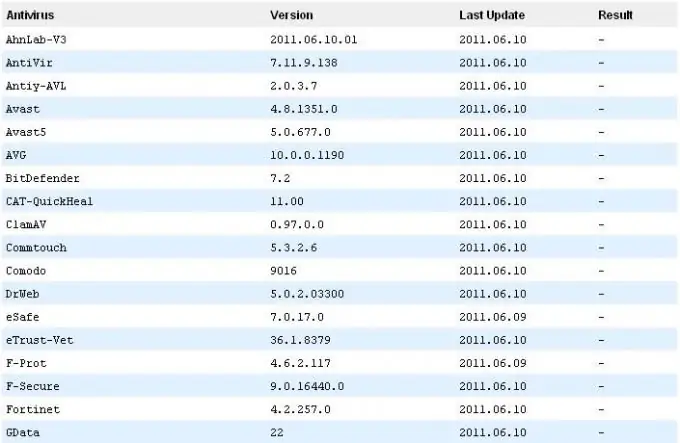
Step 7
Naturally, the VirusTotal service is not the only one, and you may want to give preference to other "checkers". The next antivirus scanner under consideration is a service from Dr. WEB.

Step 8
The interface is minimalistic and has only two buttons - "Browse" and "Check".
Click on the "Browse" button - in the menu that appears, select the file you want to check.
Step 9
Double-click the left mouse button on the file, as a result of which the file address will be transferred to the scanner.
Step 10
Then click on the "Check" button. After checking, you will see a window with the results of scanning the file for malicious code.
Step 11
The last service worth considering is an online check from Kaspersky Lab. The check is completely free.

Step 12
In order to check the file, you need to find the section "Free online virus scan" on the website page.
Step 13
In the found section, use the "Browse" button, the purpose of which is similar to the "Upload" buttons on other services. In the window that appears, select the file and double-click on it. The scanner will display the name of the scanned file.
Step 14
Then click on the "Submit" button - the file will be scanned, after which you will see the scan results in the same browser window.
Step 15
In conclusion, I would like to note that there are a huge variety of similar services on the Internet, and the results of their work can be quite similar. However, trying to use everything in a row can lead to information overload and a banal waste of time. Using the services described above guarantees you high-quality detection of viruses (if any) in the scanned file.






