System alerts in the Windows operating system are managed by the Security Center, which informs the user about all changes in the Windows configuration and installed programs. However, the constant appearance of such messages can be annoying.
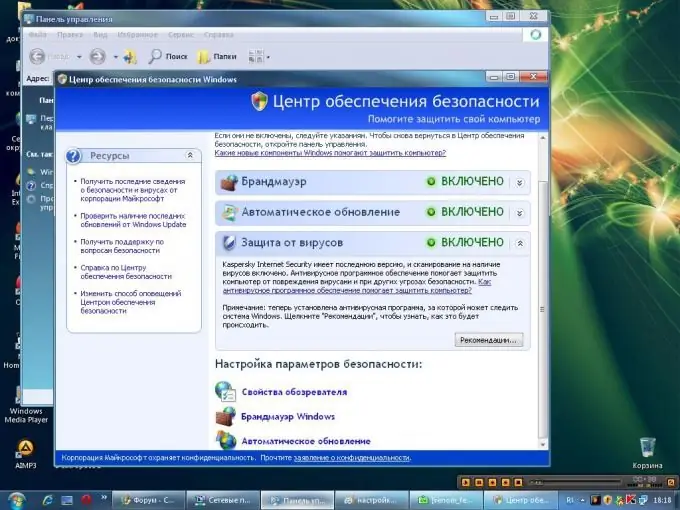
Necessary
Microsoft Windows not lower than XP version
Instructions
Step 1
Log in to the computer using your account.
Step 2
Click the "Start" button to bring up the main menu of the system and go to the item "Control Panel" (for Windows Vista). Go to Settings and select Control Panel (for Windows XP).
Step 3
Select the "Security Center" link (for Windows XP) or "Security" and go to the "Security Center" section (for Windows Vista) in the "Control Panel" window that opens.
Step 4
Select the Change how Security Center alerts you (for Windows XP) or Change how Security Center alerts (for Windows Vista) link on the left side of the new Windows Security Center window.
Step 5
Select "Do not notify or display this icon (not recommended)" (for Windows Vista) in the Message Options window that opens, or uncheck the boxes for "Firewall", "Automatic Updates" and "Virus protection" (for Windows XP).
Step 6
Click OK to confirm the Disable Automatic Security Messaging service.
Click the "Start" button to enter the main Windows menu and go to "Control Panel" (for Windows 7).
6. Specify the link "System and Security" in the panel window that opens.
Step 7
Select "Support Center" in the new Control Panel window.
Step 8
Specify the "Configuring the Support Center" section in the list on the left side of the "Support Center" window that opens.
Step 9
Clear all check boxes under Security Messages in the Disable or Enable Messages dialog box to clear system messages.
Step 10
Click OK to confirm the command. The result of the actions taken will be the complete disabling of automatic security alerts.






