A firewall serves as a protection between the computer and the external environment, protecting the user from hacking into the system or unauthorized access to it. Microsoft Windows XP Service Pack 2 (SP 2) includes a software (built-in) firewall called Windows Firewall. If the security of the system is considered by the firewall to be at risk, it will alert the user.
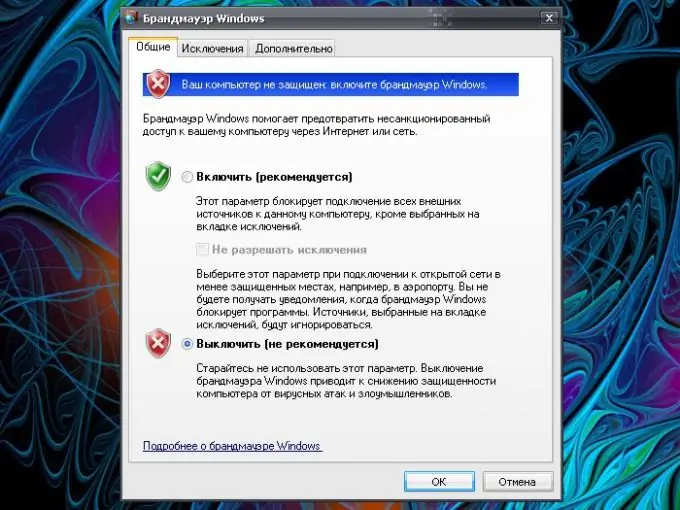
Instructions
Step 1
To remove the security alert, you must turn off the firewall. Bring up the Windows Security Center window. To do this, open the Control Panel through the Start menu. Click on the "Security Center" icon with the left mouse button.
Step 2
There are other ways to call this window. In the "Start" menu, select the "Programs" section, find the "Accessories" category. In the submenu that opens, select the "Service" item and in the final submenu click on the "Security Center" item with the left mouse button. This path can also be set in the address bar of the Documents & Settings folder (user group (or administrator) / Main menu / Programs / Accessories / Utilities).
Step 3
Opening the Windows Security Center window, left-click on the Windows Firewall icon - an additional dialog box will open. Go to the "General" tab and set the marker in the field opposite the line "Disable (not recommended)". Click the OK button for the new parameters to take effect.
Step 4
The firewall does not bother even in those cases when everything is working properly. For example, if your firewall keeps telling you that the databases are out of date (which also puts your computer at risk), you don't have to turn it off. Just turn on the update. To do this, from the Windows Security Center window, click on the Automatic Updates icon, in the additional window that opens, set the marker in the Automatic (Recommended) field and click OK.
Step 5
Remember that Windows Firewall was not created to annoy the user with its alerts, but to make it as safe as possible. If you disable the firewall, install antivirus and / or firewall software on your computer.






