Any successful find of the creators of any browser appears very quickly in the products of all its competitors. Therefore, the interfaces of the most popular modern Internet browsers use similar functional elements. For example, in the Opera browser, as in most programs of this kind, the "Bookmarks Bar", "Selected Links", "Express Bar" are used to store links.
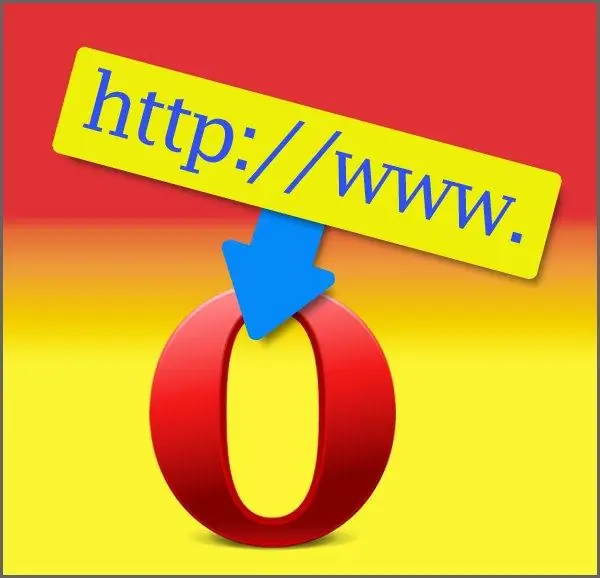
Necessary
Opera browser
Instructions
Step 1
You can use the Bookmarks Bar to save links in Opera. This is a narrow strip that is located below the address bar and contains link buttons that, when clicked with the mouse pointer, load the page from the web address assigned to this button to the current tab. If it is not displayed in your browser, open the Opera menu and select the "Bookmark Bar" item in the "Toolbars" section.
Step 2
To place any link from an open page on this panel, just drag it there with the mouse. The address of the open page can also be added to the panel - drag the entire address bar onto it by pressing the left button above the "Web" label at the left edge of the line.
Step 3
You can also store the URLs of the pages of the sites in the list of favorite links of Opera - it is opened by clicking the "Bookmarks" button, placed next to the button of the main browser menu. To add the current page to this list, open the context menu by right-clicking on the space free of images and other elements.
Step 4
In the menu, select the line "Create Page Bookmark". You can replace this action by pressing the Ctrl + D keyboard shortcut. In the dialog that appears, specify a name for the new line in the list of favorites (“Name” field) and select the section where this line will be placed (“Create in” field). The "Details" button in this window opens several optional additional settings, and the OK button places the created link in the "Favorites".
Step 5
The link can also be added to the Opera Express Panel. This is a separate tab that opens by default when you start your browser. Links on it are placed in the table in the form of pictures with fragments of screenshots of the pages. To add a new link to this table, click on the very last cell - a plus sign is placed in it. In the pop-up window, either select one of the pictures of the pages opened in the browser, or enter the desired URL in the "Address" field. Click OK to complete the operation.






