In cathode-ray tubes of monitors, a beam several tens of times per second sequentially runs through all points of the screen, updating the image. The number of such "runs" is called the refresh rate of the screen. The lower the frequency, the more visible the screen flicker becomes to the human eye - a side effect of refreshing the image. Such flickering significantly increases fatigue when working with a computer, so it is necessary to get rid of it.
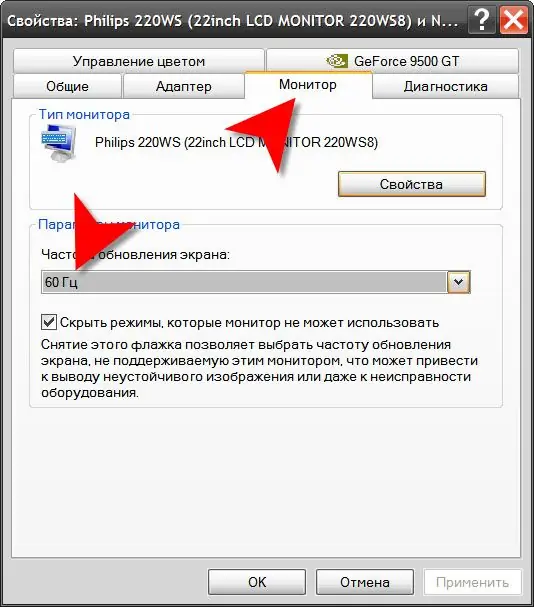
Instructions
Step 1
If you are using Windows XP, then right-clicking on the background image of the desktop, select "Properties" from the pop-up context menu. In the display properties window you need the "Options" tab - go to it and click on the "Advanced" button to open the monitor and video card settings window.
Step 2
Go to the "Monitor" tab and select the appropriate value in the "Screen refresh rate" drop-down list. If the box labeled "Hide modes that the monitor cannot use" is checked, then you can select any frequency from the list. Microsoft recommends a refresh rate of at least 75 hertz. For monitors that do not use a cathode-ray tube, this value is not critical, since the monitor is updated according to a different principle. Therefore, in the drop-down list of LCD monitors, as a rule, there is only one value in this list.
Step 3
Click the "OK" button and if the application asks to confirm the frequency change, then click the "Yes" button - such confirmation is required only when the specified parameters are applied for the first time and is intended to save you from a wrong choice, potentially dangerous for the monitor's performance.
Step 4
If you have a later version of OS (Windows Vista or Windows 7), then open the control panel by selecting the appropriate command in the main menu on the "Start" button. Click on the "Appearance and Personalization" link, then select the "Personalization" section and click on the "Display Settings" link. In the window that opens, as in Windows XP, there is an "Advanced" button, clicking on which opens a panel with monitor and video card settings. Set the refresh rate value in the same way as described in the previous two steps.






