The operation of opening an external port on the Intercross modem does not require in-depth knowledge of computer resources and can be carried out by the user without the involvement of additional software.
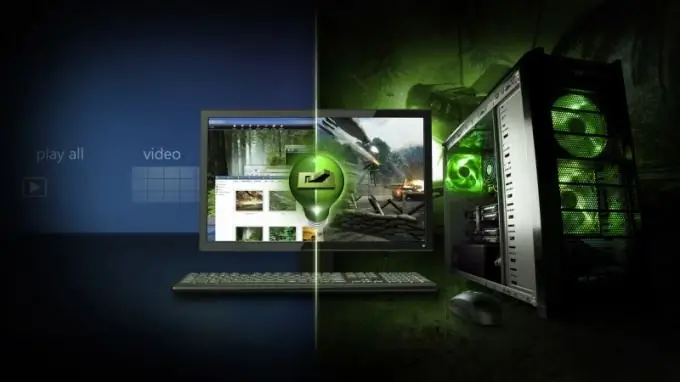
Instructions
Step 1
Press the "Start" button to bring up the main menu of the system and go to the "Run" item to initiate the procedure for opening the external port of the "Intercross" modem.
Step 2
Enter cmd in the Open field and click OK to confirm the launch of the command line tool.
Step 3
Enter ipconfig in the command prompt text box and press the Enter function key to define the default LAN connection gateway.
Step 4
Make sure the IP address is 192.168.1.1 and enter the IP address of the Intercross modem in your browser.
Step 5
Specify the value admin in the fields "User" and "Password" and click the OK button to confirm the launch of the web interface of the modem.
Step 6
Go to Advance, select the DNS sub-item and find the value DNS | Firewall | Virtual Server | Routing | Antidos | Other.
Step 7
Select Virtual Server and click the Add button in the application dialog that opens.
Step 8
Apply a check box to the Custom Services field of the new dialog box and enter a name value of your choice.
Step 9
Specify the desired port type in the Protocol field - TCP, UDP, TCP / UDP - and enter the value of the number of the external port to be opened in the Wan Port and Server Host fields. For Counter Strike server, these values should be: UDP and 27015 or 27016, respectively.
Step 10
Enter the IP address 192.168.1.1 in the Server IP Address field and click OK to confirm your choice.
Step 11
Go to the Admin menu in the top toolbar of the application window and expand the Commit / Reboot submenu.
Step 12
Apply the checkbox to the Commit Current Settings field of the dialog box that opens and click the Reboot button to confirm the application of the selected changes after the automatic reboot of the device.






