Do you often access a folder located on another computer connected to the local network? In order not to go through the entire search path for the desired folder every time, you can connect it as a network drive. Let's see how this can be done using Microsoft Windows.
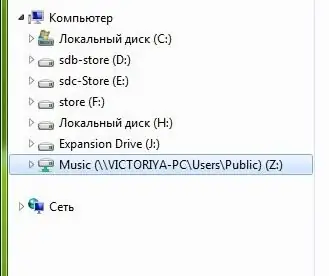
Instructions
Step 1
Click the "Start" button and right-click on the "Computer" line. In the context menu, select "Map network drive …".
Step 2
In the window that opens, select a drive letter in the "Drive" drop-down list and enter the path to the folder you are interested in (for example, / servershare). The path can be entered either manually or by selecting a folder in a standard dialog called by the "Browse" button.
Step 3
To establish a connection every time you log on, select the Reconnect at logon check box. Click Finish. The network drive has been created.






