KIS - Kaspersky Internet Security - an antivirus with advanced features for protecting the Internet. When purchasing a boxed, licensed version, users are faced with the problem of activating this product by entering a key. Feel free to open the box, install an antivirus. Once activated, your computer will be protected from most known attacks.
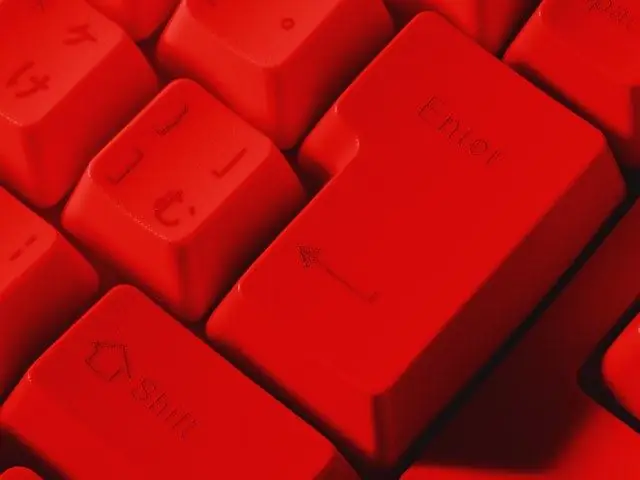
Necessary
A computer connected to the Internet, a boxed version of antivirus program Kaspersky Internet Security 2012, a coin
Instructions
Step 1
The installed program looks like a minimized animated icon in the form of a red and black letter "K" in the system tray. The system tray is the area that is always located next to the box that displays the clock on the system bar of your computer. Bring the working window of the antivirus program to the desktop by double-clicking on the tray icon with the mouse cursor. If Kaspersky Internet Security 2012 is not activated, you will see the inscription “Enter the activation code” in the lower right corner of the application window. Click on it with your mouse. The window will change its appearance. The button "Activate the program" will become available. Click it. You will see a window with four empty fields under the words "Activate commercial version". Opposite this inscription you need to put a daw.
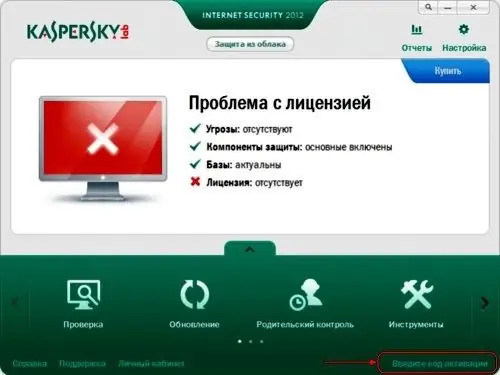
Step 2
In the box with the antivirus program, find the license agreement book in light green. On the first page of the book, under an easily removable nail or coin, a polymer coating is hidden "Activation code". Carefully, without erasing the “Activation Code” printed on paper, remove the protective cover with a coin or fingernail.
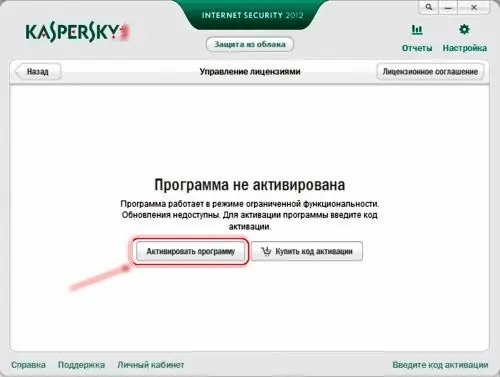
Step 3
Carefully transfer the "Activation code" from the book into the four empty fields under the inscription "Enter the activation code", having previously transferred the keyboard layout to the Latin mode.

Step 4
Make sure your computer is connected to the internet before the next step. Once again check the correctness of the entered code, referring to the book, and click the "Next" button at the bottom of the window. If you did everything correctly, a large inscription "Activation was successful" will appear in the window. The activation code was entered correctly. The program has been activated. The activation key file is automatically downloaded from the Kaspersky Lab server to the system folder of Kaspersky Internet Security 2012 and does not require further manipulation. Then it is recommended to update the anti-virus databases of the application. You can get to work.






