Often text on web pages looks a little rough, angular, and its shape depends on the font as well. In such cases, you can customize the fonts. It also becomes necessary to change the font size if it is too small.
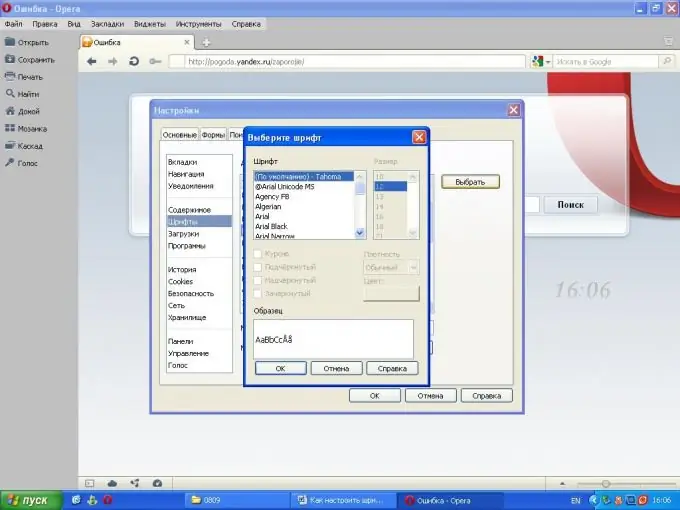
Necessary
- - a computer with Internet access;
- - browser.
Instructions
Step 1
Customize the display of fonts in the Google Chrome browser. The language and font settings in this browser make it possible to view pages in their native languages. To change these settings, click on the key icon on the browser panel, then select the "Options" command, click the "Advanced" tab, then move to the "Web content" item. Next, select the required column to change the font settings. Click on the "Configure Fonts" button. Specify the required font, fixed font width, minimum size, and encoding. Setting fonts and encoding that do not match the original encoding of the web page may result in incorrect text display. Set the desired font size - to do this, click on the key icon, select "Options" -> "Advanced", then select the "Web content" section and select the "Configure fonts" menu.
Step 2
Launch Opera to install the font settings for this browser. Select the "Tools" menu, click on the "Options" command. Select the "Advanced" tab and go to the "Fonts" section. In this window, set the settings for the fonts you need. This menu allows you to change the fonts for the text of both the browser itself and the displayed text on web pages. To change the font of an element, click on it, then on the "Select" button. Select the font, size and style you want. Click the "Ok" button. Restart your browser for the changes to take effect.
Step 3
Launch Mozilla Firefox browser to change the font settings in that browser. Select the "Tools" menu, there will be a "Settings" item. Go to the "Content" tab and click the "Advanced" button. In this window, set the settings for the font, its size and encoding. Click OK. Restart the program to apply the new font settings.
Step 4
Install font anti-aliasing on the system to change the appearance of the font on web pages. Click the "Start" button, select "Control Panel", then "Display", go to the "Appearance" tab, click the "Effects" button and select the command "Apply the following anti-aliasing method for screen fonts." Select the type and press the "OK" key.






