Many models of computers and laptops are sold with an operating system already preinstalled. For some users this is convenient, but for most it is not entirely true. Basically, the whole problem lies in the difficulties of replacing an operating system made by Microsoft with its predecessor. In particular, this is true for owners of computers with Windows Vista, which for the most part subsequently replaced it with a more reliable and productive Windows XP. However, without certain skills, it is not so easy to make such a replacement.
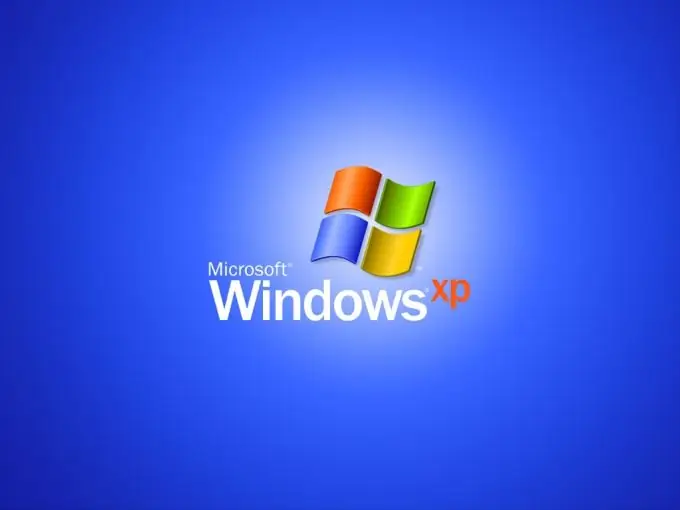
Necessary
- - computer;
- - Windows XP distribution kit.
Instructions
Step 1
Save all the data you need (music, photos, documents, videos, etc.) to a removable drive or to a dedicated hard disk partition that you will not format in the future. Perhaps your disk was previously partitioned into the appropriate sectors, or perhaps you did the partitioning yourself. In any case, you will have to format one of the available hard disk partitions.
Step 2
In the BIOS settings, set the startup from the CD / DVD drive as a priority boot in order to be able to install immediately after turning it on. Save changes, restart your computer. You can also press the Esc key at startup and select boot from the CD / DVD drive in the window that appears, then also save the changes and restart the system.
Step 3
Select to boot from optical disc at power-on by pressing the key when required by the system. Strictly follow the instructions of the installer - format in NTFS and complete the installation on the local drive C. Formatting in the NTFS file system is possible only if your hard disk is more than 32 gigabytes. If the volume is really less, format in Fat 32.
Step 4
If the installation program encounters a hard drive recognition problem, try changing the SATA Native Mode to Disable. This is done in BIOS.
Step 5
If the previous step did not help, try writing the HDD controller driver to external media, which can be downloaded from the computer manufacturer's website.
Step 6
To later remove files from the previous operating system, boot from the Windows XP disk, select System Restore, and then run the fixboot command. Reboot your computer.






