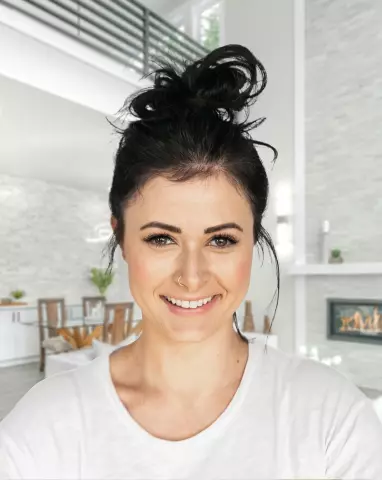A file extension is the part of its name that is written after a period and ends the full file name. Its purpose is to identify file types. First of all, the extension is necessary for the operating system and various applications - according to the extension of the program, they determine the type of data contained in the file, by which protocol they should be read and, if required, executed. But users also sometimes need to change the file extension for some purpose. Let's look at how to change the file extension in the Windows operating system.
Instructions
Step 1
It is convenient to change the extension in the standard Windows Explorer. To start it, just press the Win key and, without releasing it, the "U" key (Latin "E"). Then you need to go to the folder that contains the file of interest to us. By default, Explorer does not display file extensions that it can recognize and assign to any application. But in this case, we need to see the file extension, so you should activate the appropriate option in the settings. To do this, in the menu, click the "Service" section and select the "Folder Options …" item in it. In the window that opens, go to the "View" tab and almost at the very bottom of the "Additional parameters" list, uncheck the "Hide extensions for registered file types" item. If the file we are interested in is a system file, then here you should uncheck the "Hide protected system files" item and put a checkmark on the "Show hidden files and folders" item. It remains to click the "OK" button to commit the changes.
Step 2
Well, now we will do what, in fact, we came to this folder - we will edit the extension of the file we are interested in. That is, right-click the file, select the "Rename" item and change the extension to the one we need. The explorer will show a window asking for confirmation of this operation, where you need to click "Yes". If for some reason it is impossible to change the extension of this file, the explorer will show a corresponding message. There can be several reasons for the failure. One of them is that the file is protected from editing. This obstacle is removed by changing the corresponding attribute: again right-click on the file and select the bottom item in the menu - "Properties". In the opened file properties window on the "General" tab, uncheck the "Read-only" attribute. Clicking "OK", we will try again to change the file extension.
Step 3
Another reason for the impossibility to edit the file name is that at this moment some of the programs are working with the file. In the case of an application program it is sufficient to simply close it. But if some of the components of the operating system works with the file, then to change its extension, you may need to start Windows in protected mode and do this entire procedure there. A limited number of OS components work in protected mode, and it is highly likely that the file of interest will not be blocked for extension changes.