The file extension in Windows operating systems is written in the file name and serves to determine its type by the user or the program using it. The extension can be changed by the user to another one corresponding to the existing file type.
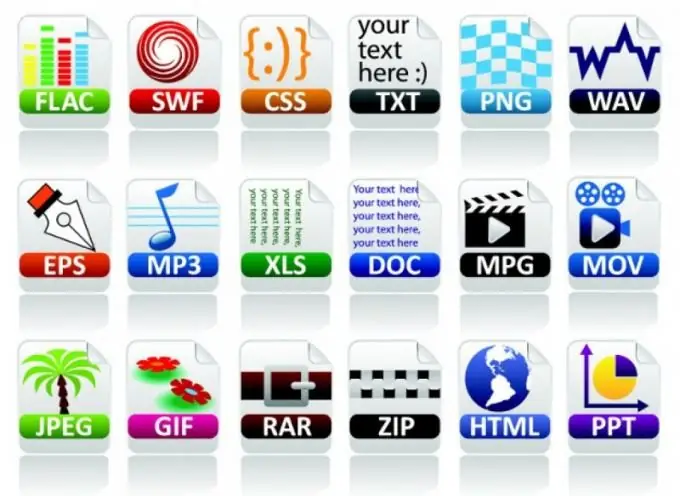
Instructions
Step 1
Open the "Computer" folder by double-clicking on its shortcut on the desktop with the left mouse button. You can also open the system folder "Computer" by going to the "Start" menu and clicking once with the left mouse button on the "Computer" line in the list on the right.
Step 2
Click on the "Arrange" button located in the upper left part of the window with the left mouse button once. In the list that opens, left-click on the line "Folders and list settings" once. The "Folder Options" window will open, containing advanced settings for finding, viewing, opening, and viewing files, folders, and the Navigation Pane (navigation bar).
Step 3
In the window that opens, activate the "View" tab. This tab should display the settings for the view of folders and files and a list of their additional options.
Step 4
In the list of "Advanced options" find the line "Hide extensions for registered file types" and uncheck the box next to it. Click the Ok button. After that, their extensions in numbers and Latin letters (for example,.txt,.m3d,.docx, etc.) will be displayed in the names of files separated by a dot.
Step 5
Open the folder containing the file whose extension you want to change. Use the search, if necessary. To do this, open the "Start" menu and in the search line "Find programs and files" enter the query text with the name of the required file in whole or in part. Files and programs with names matching the request will be displayed in the list above.
Step 6
Click on the selected file with the right mouse button once and select the "Rename" line in the drop-down list. Change the file extension.






