File attributes such as hidden, archived, and read-only determine the ability to quickly access and locate the file, as well as the ability to edit. For example, files marked with the "hidden" attribute are not displayed with certain folder view settings. To make the file visible under any circumstances, you need to remove the attribute in the file properties.
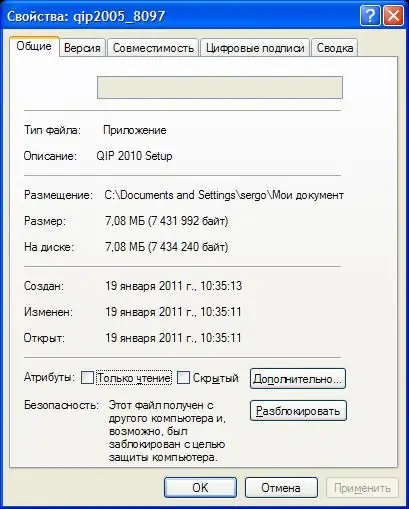
Instructions
Step 1
First, display all the files in the folder, including hidden ones. To do this, in the "Control Panel" open the component "Folder Options", then in the "View" tab, set the option "Show hidden folders and files.
Step 2
Next, open the folder containing the hidden file. Select it by left-clicking or hovering using the arrow keys. Press the "Properties" key or the right mouse button and select the "Properties" menu item.
Step 3
The file attributes will be listed at the bottom of the General tab. Click on the check mark next to the "Hidden" attribute to make it disappear. Click the “Save” button to save the settings and exit the menu.






