Many dummies ask the question: "How can I remove the metro application I do not need from Windows 8?" This guide will show you how to do it.
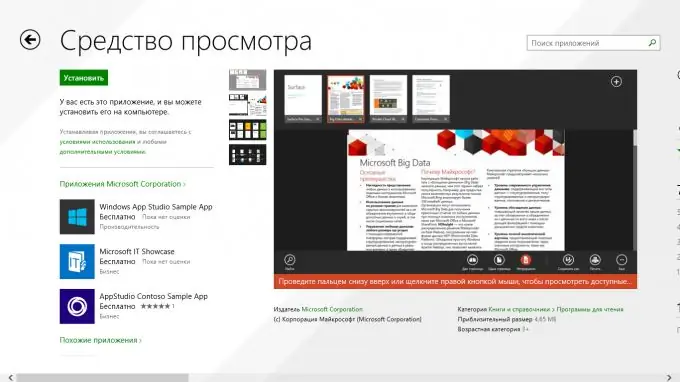
Necessary
- - Windows 8 or Windows 8.1
- - the app you want to uninstall
Instructions
Step 1
Move your cursor to the upper right corner to display the charms bar. Click Options. In the settings, click on "Change computer settings."

Step 2
The PC Settings window will open. Click Search & Apps and then App Size. Click on the unnecessary application and click "Uninstall".
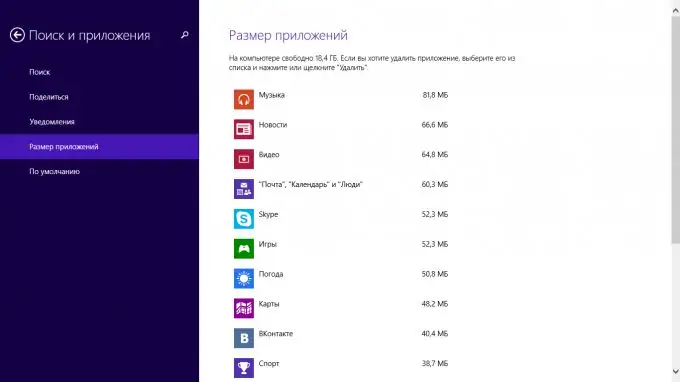
Step 3
There is another method to remove metro apps. Go to "Start", right-click on the "victim application" and click Uninstall.






