One of the most common ways to hide viruses is to use hidden and system file types. The "Folder Options" menu item simply becomes unavailable. Fortunately, remedies for such problems have long been well established.
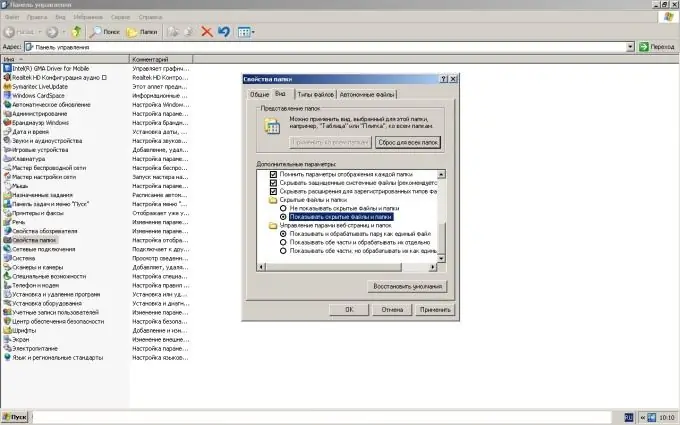
Necessary
Windows XP
Instructions
Step 1
Press the "Start" button to enter the main menu of the system and go to the "Run" menu item to restore the work of the "Folder Options" menu item.
Step 2
Enter gpedit.msc in the Open field to launch the Group Policy management tool.
Step 3
Click on the "+" sign to enter the User Configuration menu and go to the Administrative Templates menu.
Step 4
Select Windows Components and open the File Explorer menu.
Step 5
Find the value "Remove Folder Options from the Tools Menu" in the right pane of the Explorer section of the Group Policy window.
Step 6
Select the Parameter tab in the Properties window and check the Not Configured box.
Step 7
Press the OK button to confirm the execution of the command to change the partition settings. Restoration of the "Folder Options" menu item will allow the user to configure the function of displaying hidden files and folders of the system, which can be useful in determining the lists of hidden files created by some applications or users. Another useful function " Folder Options is the ability to control Active Desktop and change Windows Explorer settings. An alternative way to restore the Folder Options menu item is to use Windows XP Registry Editing. Follow the steps below.
Step 8
Return to the main Start menu and go to Run.
Step 9
Enter regedit in the Open field to launch the Registry Editor utility.
Step 10
Select the HKEY_CURRENT_USERSSoftwareMicrosoftWindowsCurrentversionPoliciesExplorer section on the left side of your computer monitor.
Step 11
Find the registry key with the NoFolderOptions value and delete this key.
Step 12
Exit the "System Registry Editor" and restart the computer. The "Folder Options" menu item has been restored and is ready to work.






