A text file is a computer file containing any characters in any encoding. In other words, in addition to plain text, many text file formats can store special characters. Depending on the software in which the text file is created, it can include additional objects - images, tables, charts, links, and more.
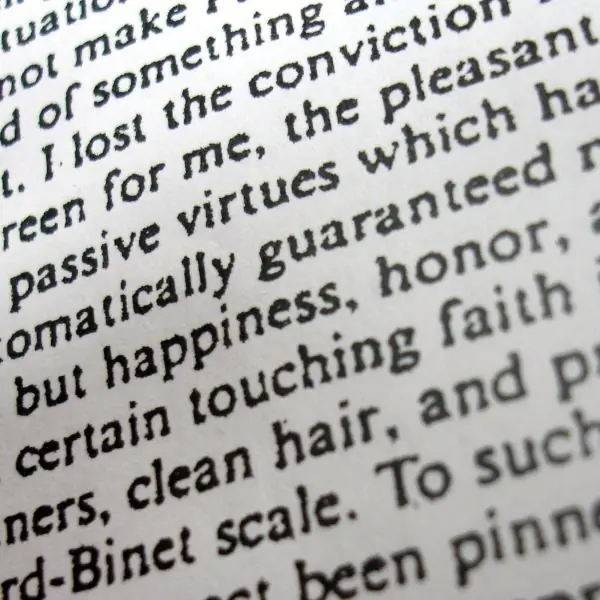
Instructions
Step 1
Notepad is a free Windows text editor that has only one purpose - creating text notes. It has no formatting, media insertion capabilities - just black text on a white background. In order to create a text file in Notepad, select "Start", go to the "All Programs" folder, then "Standard" and find the "Notepad" program. Launch Notepad.
You will see a working field for entering the text of a new file. To save it, click in the top menu "File" - "Save". In the window that appears, enter a name for the new file, select the location where you want to save this file, and click "Save". The file will be saved in “.txt” format.
Step 2
WordPad is also a free Windows text application, but unlike Notepad, it has some formatting and object insertion functionality. WordPad is located in the same place as Notepad: Start - All Programs - Accessories - WordPad.
To save the WordPad file, click "File" or the blue rectangular key in the upper left corner of the program (in Windows 7) and select "Save". In the window that appears, enter the desired name and click the "Save" button. The text will be saved in “.rtf” format.
Step 3
And finally, one of the most powerful text editors is Microsoft Word, a program from the Microsoft Office suite. Unlike Notepad and WordPad, MS Word is a paid program. Find Word in the MS Office package, launch it. To save a text file, select "File" - "Save" in the upper menu. When saving a text file, you can choose any required format from a huge number of suggested ones. The standard Word formats are “.doc” (before 2007) and “.docx” (after 2007). Also enter the desired name for the file and click "Save".






