By default, the processor settings are optimal. You may, however, need to change the settings to achieve certain results. All changes are made using Bios - the basic I / O system.
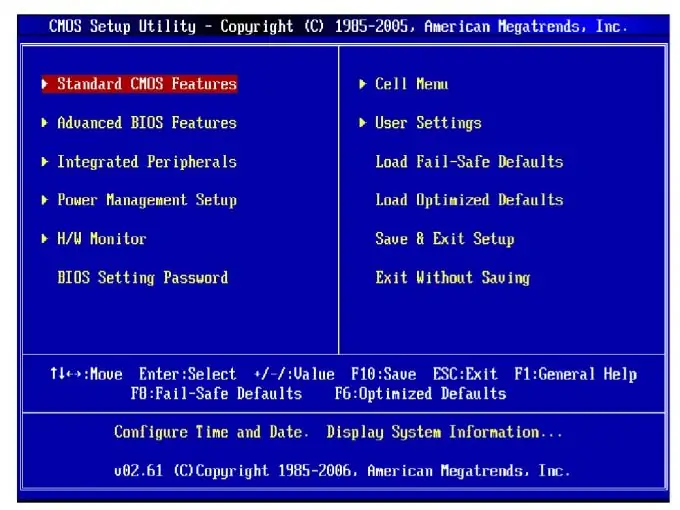
Instructions
Step 1
To change the parameters of the processor, enter the Bios menu. To do this, press the Del or F2 key (depending on your motherboard, other options are possible) while testing the computer when it is turned on. Open the Advanced BIOS Features menu. Configure the First Boot Device item, which is responsible for ordering devices when the system boots. The floppy drive is installed by default. To speed up the loading of the operating system, set the Hard Disk value (if the operating system is on a hard disk). If you need to install the operating system from a disk, in the First Boot Device section, set the value to Cd-Rom. This will launch the download program and proceed with the installation. The Second Boot Device item is not so important, you will need it if there is no operating system on the first media.
Step 2
In the same section, find the HDD S. M. A. R. T. submenu. Capability. This option is responsible for checking the compatibility of the hard drive with S. M. A. R. T. This technology will allow early warning of possible problems with the hard drive. Enable it (value Enabled) so that the utility can monitor the status of the hard drive. Disable the Full Screen Logo (Disabled) function, this will replace the display of the manufacturer's logo when the computer is turned on with important information about the system status.
Step 3
Exit to the main Bios menu and go to the Hardware Monitor Setup. In this section, adjust the rotation speed of the processor fans (item Cpu Fan Speed), if necessary. Decrease the value if coolers are making excessive noise. If there are problems with overheating of the processor, on the contrary, increase the speed. In the same menu, enable control over the state of coolers (Chasis Fan). The rest of the Bios settings are set optimally and provide a balance between processor performance and stability.






