One of the main components of any computer is an anti-virus program. Without it, there is a high probability that your operating system (OS) will not work for a long time. Reinstalling the OS is not the worst thing that can happen. But if viruses destroy the information you need, it will be almost impossible to recover it. Antivirus software can be purchased at a computer store, where you will receive a licensed disc with the antivirus you need.
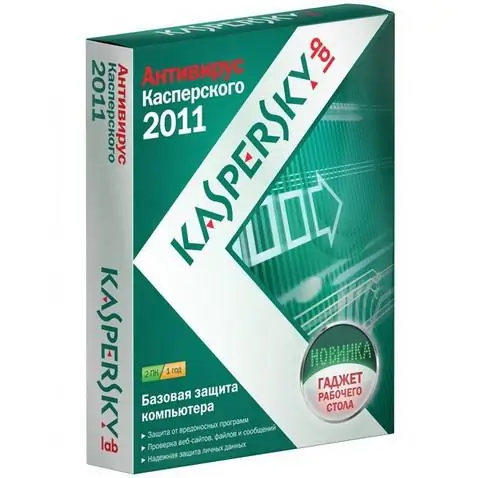
Necessary
Computer, licensed anti-virus disk
Instructions
Step 1
The installation process for an antivirus program is not much different from installing any other application. True, there are still a few nuances. So, insert the antivirus disc into your computer's optical drive. Wait for the disk to autoplay. After that, a window with the installation wizard should appear. If this does not happen, open the antivirus root folder on the disk and find the Autorun.exe file. Then double-click on it with the left mouse button. Now the window for starting the installation of the program will open exactly.
Step 2
A window will appear where you will be informed about the license agreement. Check the box that you agree with the terms of the license agreement. In the next window, you have to select the folder where the antivirus will be installed. Do not change anything here, leave the suggested installation address. During the installation process, you will be prompted to enter the serial number of your anti-virus program. It must be printed on the inside of the packaging of the purchased antivirus program. If it is not there, then the serial number must be provided where you purchased this antivirus program.
Step 3
Further, the installation process will be carried out as in a regular program. When it completes, a dialog box prompts you to either restart your computer now or do it later. Click on the command "Restart computer now".
Step 4
After restarting the PC, the antivirus will automatically start the process of scanning the system for malware. Please note that this process will slow down the speed of your computer. At the end of the process, the PC will return to normal operation. And the work of the antivirus program will switch to the background. To open the antivirus menu, click on its icon on the bottom panel of the desktop.






