With the path tools, you can rotate, scale, distort, and deform objects, and with the symbol tools you can create and edit symbol instances.
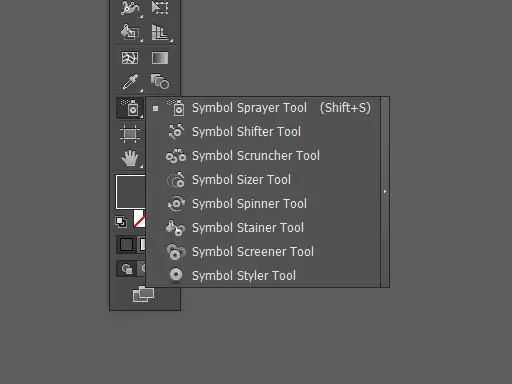
Pathfinder tools
- Rotate (R) - rotates an object around a given point.
- Reflect (O) - reflects an object in a given plane.
- Scale (S) - scales the object from the specified point.
- Shear - distorts an object relative to a given point.
- Reshape - Adjusts the individual anchor points.
- Free Transform (E) - scales, rotates or distorts selected objects.
- Blend (W) - Creates a series of objects blended between the color and shape of the starting objects.
- Width (Shift + W) - allows you to create a path with variable width.
- Warp (Shift + R) - Shapes objects by moving the cursor (like molding clay).
- Twirl - Creates circular distortions inside the object.
- Pucker - Pulls the outline of the object towards the cursor.
- Bloat - pushes the outline of the object away from the cursor.
- Scallop - Adds random curved detail to the outline of an object.
- Crystalize - Adds random angular detail to the outline of an object.
- Wrinkle - Adds wrinkles to the outline of the object.
- Shape Builder - Combines multiple shapes into one.
Symbol tools
- Symbol Sprayer (Shift + S) - Spreads multiple instances of a symbol on the artboard.
- Symbol Shifter - Shifts and rearranges symbol instances.
- Symbol Scruncher - Moves symbol instances closer or further apart.
- Symbol Size - resizes symbol instances.
- Symbol Spinner - rotates symbol instances.
- Symbol Stainer - Changes the colors of symbol instances.
- Symbol Screener - Applies transparency to symbol instances.
- Symbol Styler - Applies the selected style to symbol instances.






