On modern motherboards using UEFI, there is a so-called fast boot option, which is used by Windows 8 and above. The problem that fast boot can cause is the inability to enter the BIOS when you turn on the PC and / or select the option to boot from another media, for example, a USB flash drive. F2, Del, F8, etc. just don't work. In this article, we will look at how to turn off Windows 8 Fast Boot in order to enter BIOS.
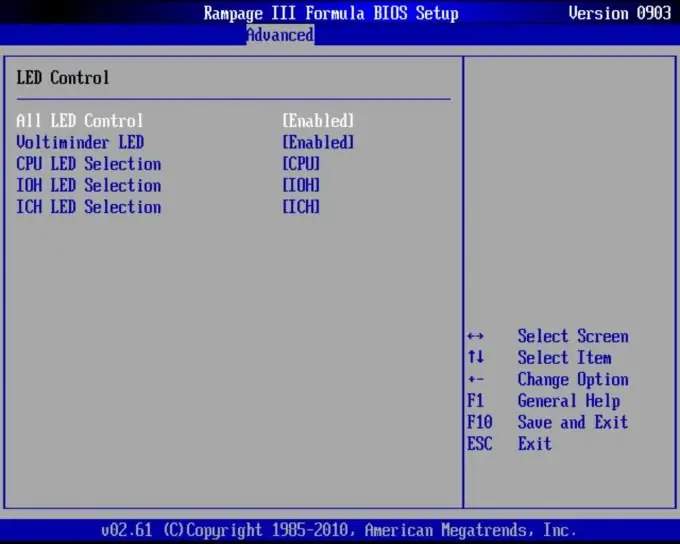
Necessary
An account with administrator rights in OS Windows 8 / 8.1
Instructions
Step 1
Open the Windows 8 Control Panel. To do this, open the Start menu and start typing "control panel" on your keyboard. In the search bar that appears, click on the "Control Panel" item.
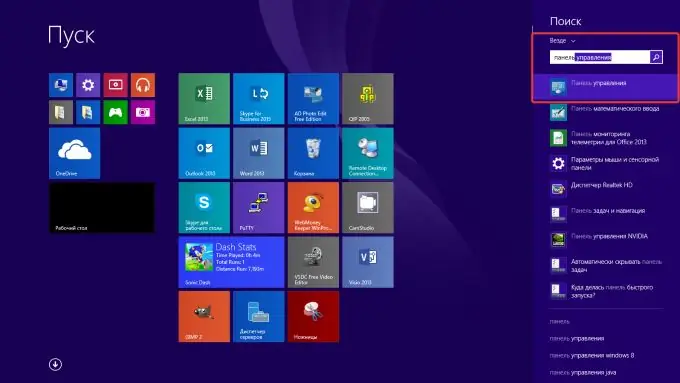
Step 2
In the control panel, go to the power settings. If the control panel is grouped by categories, then the path is "Hardware and Sound / Power". Alternatively, use the search box in the upper right corner by entering the keyword "Power".
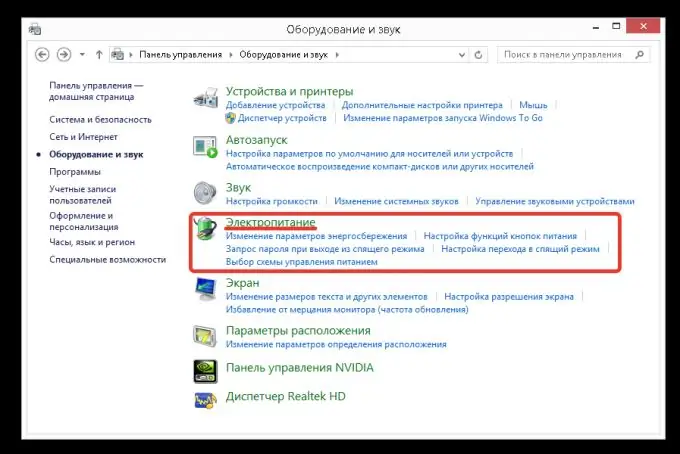
Step 3
In the "Power supply" section, click on the link "Power button actions" in the left column.
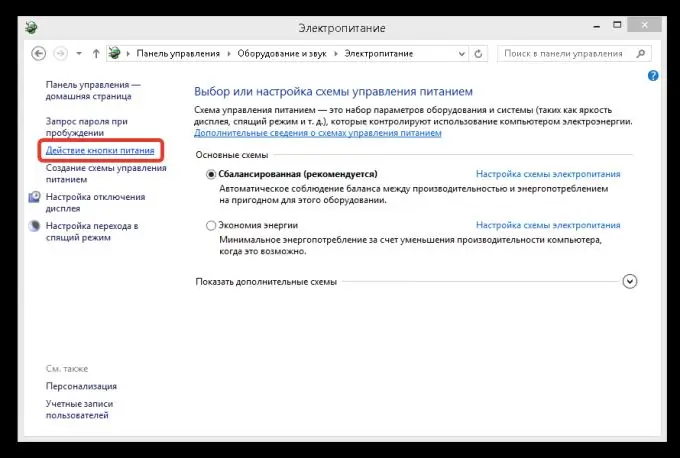
Step 4
In the next step, click on the link "Changing parameters that are currently unavailable". Then confirm the actions in the window that appears. You may need to enter the name and password of an administrator account if the current user account does not have administrator rights on the PC.
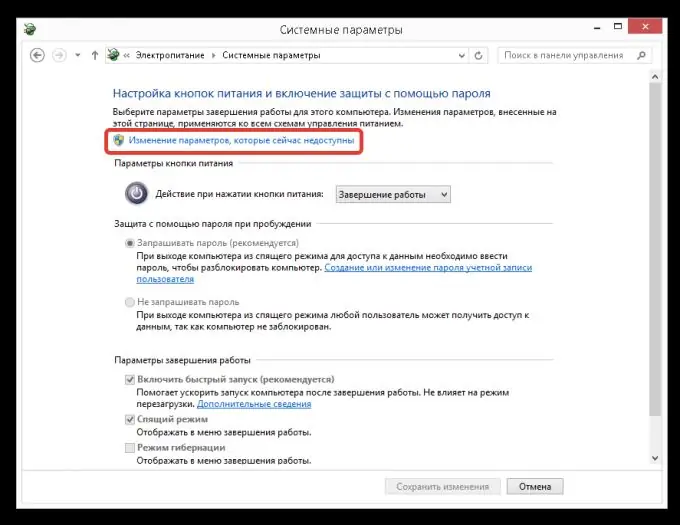
Step 5
Uncheck the "Enable Fast Startup (Recommended)" box. Then click the "Save Changes" button. As a result of the performed manipulations, after rebooting, you can enter the computer's BIOS in the traditional way - by pressing the F2 or Del key, and also select the boot device using the Esc or F8 key.






