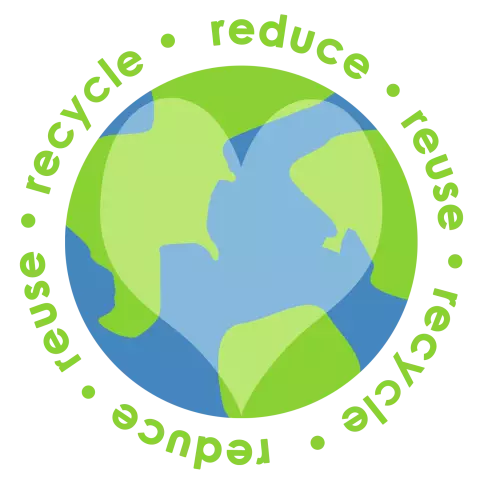Almost everyone uses a computer. This unit helps a lot to simplify the work and the exchange of information, but it also has its drawbacks. Over time, the computer starts making loud noises that interfere with quiet work and cause headaches. How can you reduce the noise level?
Necessary
- screwdriver,
- brushes,
- can of compressed air.
Instructions
Step 1
First of all, it should be noted that computer noise is normal. Most of the noise comes from the cooling system, namely the fans, which help the computer stay cool. There are special certifications that certify that your computer is making noise within the acceptable range. If you start to notice that your computer has become louder than usual, then it's time to think about the cause of the noise.
Step 2
The first step is to identify the source of the noise. If the computer periodically starts to emit a crackling sound, then it is necessary to check the performance of the hard disk and drives. Also, a sharp crackle can be emitted by a foreign body that has got into the fans. This usually leads to fan failure as the blades break. In no case should you continue to operate the fan with broken blades, as debris can break the internal parts of the computer.
Step 3
Remove accumulated dust from the fans on a regular basis. The blades rotate at a breakneck speed, so they quickly collect a huge amount of dust, which makes it difficult for the fan to spin freely. Therefore, the noise is amplified. Regular fan cleaning will also help prolong the life of your computer. Cleaning kits are sold in computer stores. You will need a brush and a can of compressed air. Before cleaning, remove all fans from the computer case to prevent any dust you reach from falling on other parts of the computer. Do not use water for cleaning, as water entering the fan will damage it.
Step 4
Replacing the thermal paste is also an effective measure. Over time, it becomes unusable. This is the reason for the overheating of the computer and the excessive work of the fans. You can replace the thermal paste yourself, as this procedure does not require any special skills. Also worth noting is another way to reduce laptop overheating - buy a special ventilated stand. They usually have an additional fan built in to cool the laptop case. It is best to make a hole with a grill in the place where your laptop is, this will increase the air flow. Make sure that the ventilation openings of your laptop are not blocked by anything.
Step 5
You can also reduce noise using a utility. The fact is that the operation of the fan depends on the power of the computer. It is powerful to turn on the fans manually, but keep in mind that your computer may burn out if you accidentally forget to turn it on in time. You can set the processor to a certain frequency range in which it will work optimally with the least noise.