Recently, the following trend has been observed among users of social networks: posting pictures in ASCII format. This format is not a graphic component, but externally the pictures created in this format are similar to their counterparts.
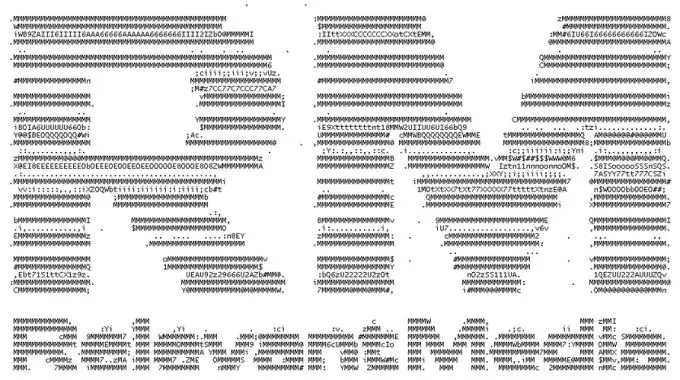
Necessary
Ascgen software
Instructions
Step 1
What is an ASCII image? This is an analogue of a picture of any graphic format, which is drawn using characters, hence the name (ASCII is a standard encoding that is designed to display the alphabet). With the help of special programs, it is possible to convert any image into a picture of this format. It is worth noting that not every image will look good (some images contain very faint outline lines).
Step 2
For simple conversion of any image, you can use any version of Ascgen. It has a wide range of possibilities. Also, this program will be understandable even for those who first encounter this graphics. To create an ASCII image, it is enough to install the program, and then run it from the desktop by double-clicking the left mouse button on the utility shortcut.
Step 3
In the main window of the program you need to open the image you need. It is worth noting that the utility supports a large number of formats, so you can upload absolutely any picture. To add the image you want to convert, click the File top menu and select the Open command. In the window that opens, specify the path to the file and click the "Open" button.
Step 4
To view the resulting image, click the View top menu and select the Preview command. The main window of the program will display a picture and a small copy of it in color format in a small window. If you are satisfied with this image, click the File menu and select the Save As command. In the window that opens, specify the folder where you want to save the file, as well as the name of the file, then click the "Save" button.
Step 5
If the result of the actions taken does not suit you, go to the image editing panel and make changes. The program has the ability to edit colors, choose the location of symbols. After making your changes, save the ASCII image.






