Sometimes icons of desktop elements that are too large take up a lot of space and clutter up the space. For a more compact placement, you can reduce them.
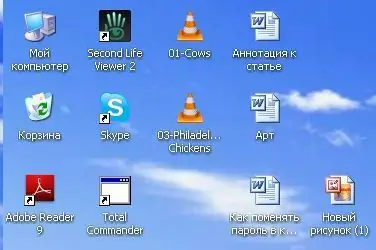
Necessary
- - computer
- - desktop icons
Instructions
Step 1
On the desktop of your computer, right-click and select the last item "Properties" from the list that appears.
Step 2
A window appears under the heading "Properties: Display". By default, there is the Themes tab. Go to the "Design" tab.
Step 3
Click the Advanced button. In the new window "Additional design" open the drop-down list next to the word "Element". Select "Icon" in it. Next to this column is the current size of your icons. Decrease this value and confirm your choice by clicking "Ok" in this window.
Step 4
In the original Display Properties window, click the Effects button. In the additional window that appears, check that the tick next to the words "Use large icons" is unchecked. Confirm your actions by clicking "Ok" or "Apply" in all open windows.






