Icons - from the Greek "image" - a visible display of an object on a computer as a file or a folder. You can increase their size, as well as define other display characteristics, using the folder view settings.
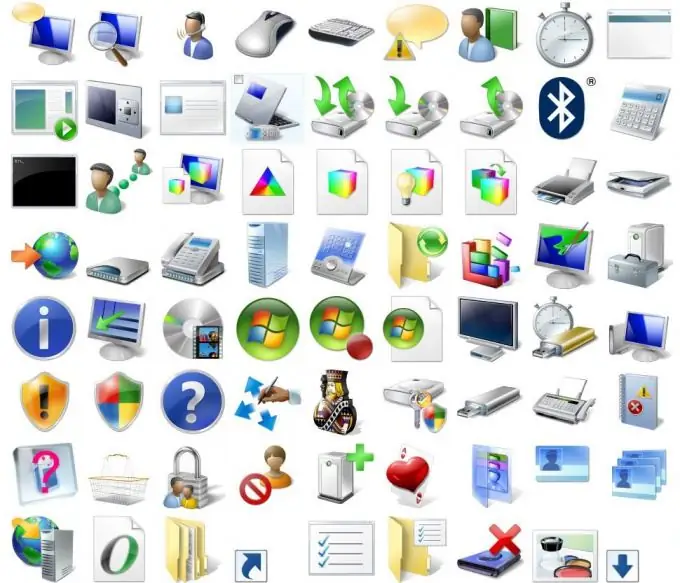
Instructions
Step 1
Open the folder where you want to increase the size of the icons. On an empty space in it, without highlighting subfolders or files, press the right mouse button. In the context menu, select the "View" line.
Step 2
Next, the menu will offer to change the appearance of icons by choosing from the list: tile, table, list, small icons, large icons, huge icons (in different operating systems there may be additional types or one of the listed ones is missing). The current view is marked with a circle next to the line.
Step 3
Select a view one or several positions above the current view by clicking on the line with the left mouse button. The appearance of the icons will change immediately.
Step 4
The same operation can be replaced by pressing the Ctrl key and scrolling the mouse wheel up. The size of the icons will change upwards.






