Today, a huge number of various services are available on the Internet, from social networks to electronic exchanges and online games. Such services are built using client-server technology. The client software displays the data received from the server, and also sends him requests to perform any action. Problems that arise when using such systems can be caused both by a malfunction in the client, and by poor quality or lack of connection to the server. In order to identify the location of the problem, the first step is to check the ping to the server.
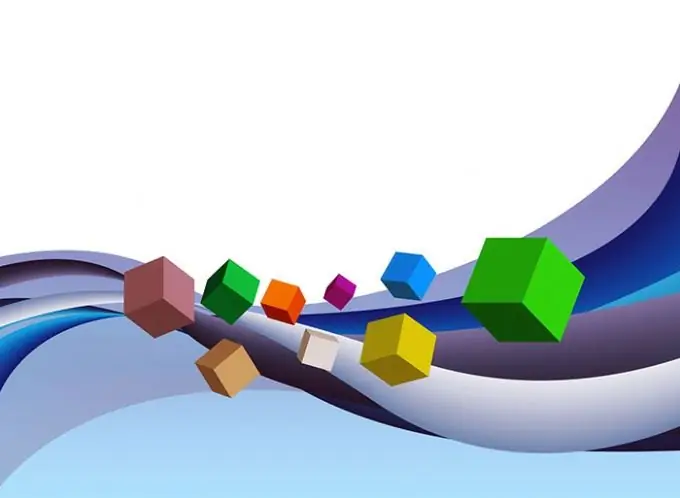
It is necessary
The ping utility included with most operating systems
Instructions
Step 1
Open the console program. In Windows, click the Start button (located on the taskbar). From the menu that appears, select Run. The program launch dialog will open. In the Open box, enter cmd. Click OK. When working in graphical shells in UNIX-like systems, the steps will be similar. So, when working in KDE, you should click on the application launcher widget button (as a rule, it is also placed in the taskbar) and select the "Run Command" menu item (or "Run command" in the Russian interface). In the launch dialog that appears, enter the name of the terminal emulator executable module (for example, xterm, uxterm, konsole) and press Enter. You can also switch to the console by pressing one of the keyboard shortcuts Ctrl-Alt-F1 to Ctrl-Alt-F12.
Step 2
Check out the ping command reference. In a console or terminal emulator, enter the string "ping". Press the Enter key. The command's built-in help text is displayed in the console. On UNIX-like systems, you can get more information by typing the commands "man ping" or "info ping". Optionally, you can write help to a text file by running the "ping>" command. When reading the help, pay special attention to the parameters that determine the number of requests sent by the command, the time to live (Time To Live or TTL), and the choice of packet routes.
Step 3
Check the ping to the server. Enter the ping command in the console with the required parameters and the hostname or IP address. When passing a symbolic hostname as a parameter, ping will automatically resolve it to an IP address. For this, the tools specified in the current configuration of the network subsystem will be used. Wait for the command to finish. If the command has not been passed a parameter that determines the number of requests to send, it may need to interrupt its execution. In this case, press the keyboard shortcut Ctrl + C. Analyze the ping output.






