In today's world, the same digital content can be obtained from different sources. Therefore, the problem of ensuring the integrity of the data used is urgent. An easy way to check integrity is to calculate and compare checksums. For example, you can check the checksum of a software distribution file downloaded from a torrent network by comparing it with the value published on the developer's site.
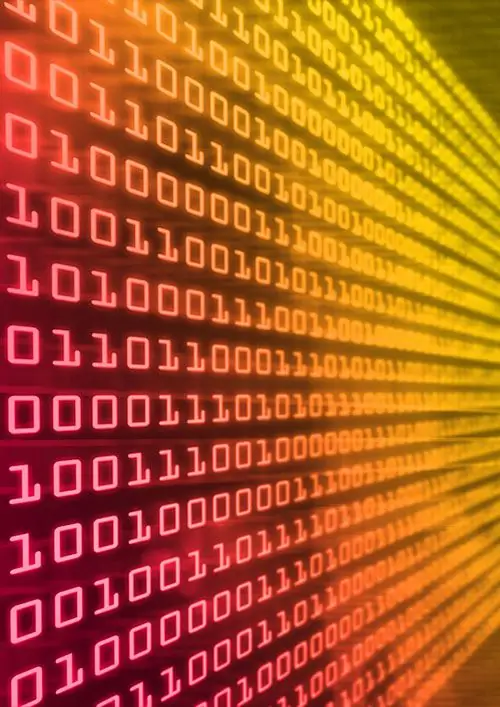
It is necessary
file manager Total Commander
Instructions
Step 1
Find the file in Total Commander, the checksum of which you want to check. Start Total Commander. In one of the panels, change the current drive to the one where the file you are looking for is located. To do this, you can use the buttons or the drop-down list located on the top toolbar. Making double clicks on the items in the directory listing, go to the directory with the desired file. Highlight it in the list.
Step 2
Open the dialog for configuring the parameters for calculating checksums of files. To do this, in the main menu of the application, expand the "File" section, and then click on the item "Create SFV file of checksums (CRC) …".
Step 3
Configure the parameters for generating checksums. In the "Create SFV files of checksums (CRC)" dialog, check the "MD5" box if you want the result of calculating the checksum of the file to be an MD5 hash (most of the checksums published on the Internet are exactly MD5 hashes). Uncheck the "Create a separate SFV file for each file" checkbox. In the "Save file (s) checksums as:" field, enter the path and name of the file where the result of the checksum calculation will be placed.
Step 4
Calculate the checksum of the file. In the "Create SFV Checksum (CRC) Files" dialog box, click the "OK" button. The process of calculating the checksum will begin. The progress of the process will be displayed by a progress indicator in the window that appears. If the size of the source file is large, calculating the checksum may take a long time. Wait for the end of the operation.
Step 5
Check the checksum of the file. Open the generated checksum file in a text editor or viewer. In particular, you can use the view function built into Total Commander. To do this, select the generated checksum file in the Total Commander panel and press the F3 key. The file will contain a line that is structured in two parts. The first part of it, located before the "*" sign, is the symbolic representation of the file's checksum. Compare this string with a known checksum value.






