To verify the authenticity of files distributed over the Internet, a checksum is published on many sites next to the download link, most often an MD5 hash. In order to verify the authenticity of the uploaded file, you need to find out its checksum. Due to the relevance of this task, the functions of calculating checksums are included in the software for working with files. In particular, the popular file manager Total Commander can calculate the checksum.
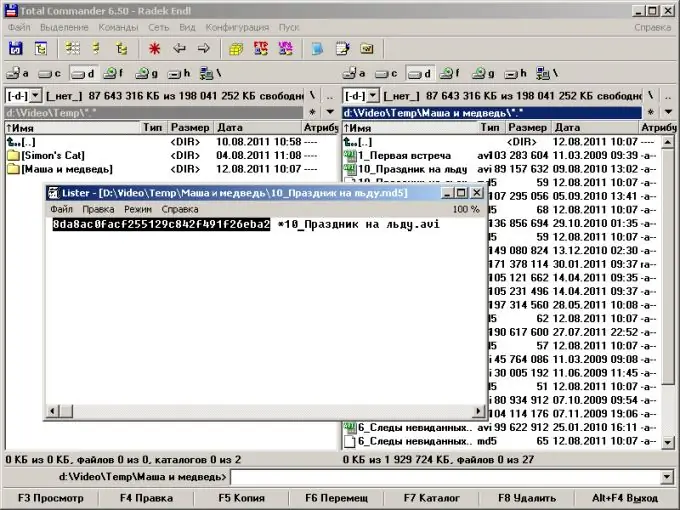
Necessary
Total Commander program
Instructions
Step 1
Enter the directory with the file or files you want to check the checksum of. Start Total Commander. Using the disk buttons or drop-down lists located above the panels, switch to the disk where the required directory is located. Find the target directory by successively changing directories.
Step 2
Highlight the file or files in the directory listing. Use the cursor keys to move the list marker up and down. Press the Insert key on the names of the files you want to highlight.
Step 3
Display the dialog for setting parameters for calculating checksums of files. In the main menu of Total Commander, click on the "File" item, and then on the item "Create SFV-file of checksums (CRC) …".
Step 4
Set the parameters for calculating checksums of files. In the displayed dialog, activate the "MD5" checkbox if you want the result of calculations to be MD5 hashes. The MD5 algorithm is quite cryptographic and is currently the de facto standard for civilian use and publication on the Internet. Select the "Create a separate SFV file for each file" radio button if you want each calculated checksum value to be saved in a separate file. In the "Save file (s) checksums as:" line, specify the directory and the template for the name of the files in which the results of calculating the checksums will be placed.
Step 5
Calculate the checksums of the selected files. In the previous open dialog, click the "OK" button. Wait until the process of generating checksum files is completed. If the total amount of processed data is large, calculations may take a long time.
Step 6
Find out the checksum of the file or files. Examine the contents of the generated checksum files in a viewer or text editor. If you have created several files with the results, then open the one whose name corresponds to the name of the file, the amount of which you want to find out. To view it, you can select the file in the panel and press F3. The contents of the checksum files will be a set of strings in two parts. The first part of the line, located before the "*" character, is the checksum of the file, the name of which is written after the "*" character.






