From time to time, it becomes necessary to load an alternative shell instead of an installed operating system on the computer. A bootable disk is needed not only when reinstalling the system, it will come in handy when conducting tests of components, when transferring data, treating viruses, and so on. Any disk that has a bootable partition can be called bootable. To burn such a disc using Nero, you must have a blank disc, a bootable disc image, or the boot disc itself.
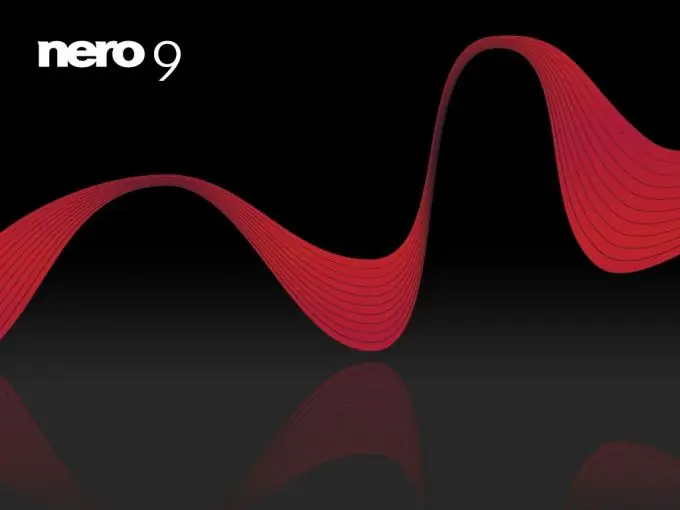
It is necessary
- - disk;
- - Nero program;
- - a computer.
Instructions
Step 1
Insert the bootable disc into your computer and start the Nero program. Depending on the type of disc, select a CD or DVD project. Select "Create Image" from the project types. In different versions of the program, projects can be named differently, you need to choose the one that includes the word "image" or the abbreviation ISO. Try to choose the disks with the largest capacity, as usually standard 700 MB disks are not enough to record all the information.
Step 2
In the source section, select the optical drive, select the hard drive as the destination and click "Next". A copy window will appear, followed by a dialog box for specifying where to save the image. Select the desired folder and name the image. It is best to create a folder on your desktop so that you can easily find it in the program through the file explorer.
Step 3
After you click on the "Save" button, copying and image creation of the disc will begin. Wait for the program to display the message “Burning completed successfully”.
Step 4
Remove the bootable disc from the drive and insert a blank, but the same type - CD or DVD. This time select the Burn Image to Disc project. Specify the path to the previously created image on the hard drive and wait for the already familiar inscription “Burning completed successfully”. The bootable disc is ready and you can now use it as the main medium of the recorded game.
Step 5
Thus, you can make copies of any discs with various data - games, movies, music, tests and programs. Nero makes an exact copy of the disc, even allowing you to set the same name and other important parameters in the settings. It is also worth noting that this program allows you to create images of games that require constant disc insertion when starting the game. In the future, you will no longer have to do this.






