When accessing disks, folders, or an optical drive of someone else's computer on the local network, the system uses the addresses of these devices and objects, which include the network name of the remote computer. Also, there is an appeal to a printer, flash drive and other peripheral devices connected to someone else's computer. You can change this network name in the operating system settings.
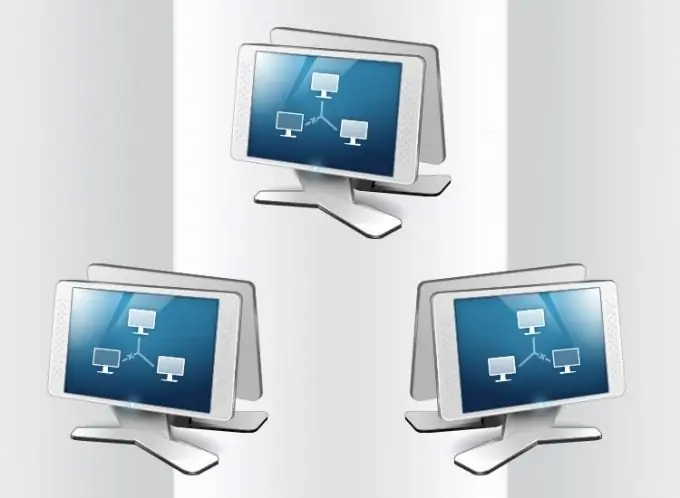
Instructions
Step 1
A window with settings related to the computer's network name is invoked through one of the Windows Control Panel applets. The link to this panel is placed in the main menu of the operating system - click on the "Start" button and select "Control Panel" in the right column. In the window that opens, click on the words "System and Security", and then - "System". After that, the required applet will appear on the screen. However, all these actions can be replaced by pressing a pair of "hot keys" Win + Pause.
Step 2
The applet has a separate section with the subtitle "Computer name, domain name and workgroup settings", at the right edge of which there is a link "Change settings". Click it to open a window for changing some of the system properties. Access to them requires the user to have administrator rights. If you are not logged in as an administrator, a dialog box will appear prompting you to enter a password.
Step 3
On the "Computer name" tab in the system properties window, click the "Change" button, after which, finally, a window will appear with the "Computer name" field, the value of which you need to change. Enter a new network name, following the standard rules for Internet names. They only allow the use of letters of the Latin alphabet, as well as numbers and some symbols, with the exception of special ones. The prohibited include, for example,;: "* + / |,? =. Microsoft recommends using short and descriptive names no longer than 15 characters. In addition, they should not be only numbers and cannot contain spaces.
Step 4
Then click OK and close Control Panel. If the computer is a member of a domain, the system will also require you to enter the password of the user who has the right to change the names of computers in the domain. And if the domain is not used, note that other computers on the local network will try to find the resources of this computer (for example, a network drive) at the previous address. Therefore, you will need to manually change the name in the address of the network resource or disconnect and reconnect it.






