Very often in photographs, instead of beautiful eyes, red embers are obtained - the so-called "red eye effect", which can ruin any, even the most successful photograph. Do not get upset and send photos to the "Trash". With the help of this article, you will learn how to get rid of the "red eye" effect in just a few seconds!

Necessary
XnView for Windows
Instructions
Step 1
Select the photo to work on and open it using the XnView for Windows program.
Step 2
Using a magnifying glass with a + sign, enlarge the photo so that the eyes are located large in the center of the screen. To do this, click on the magnifying glass the required number of times.
Step 3
Holding down the left mouse button, select the pupil with a red dot
Step 4
Click on the image of an eye with a red cross under it
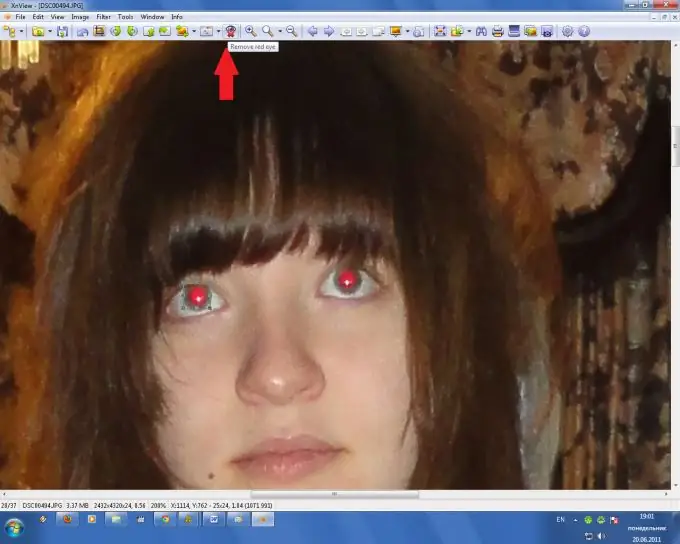
Step 5
Result - one eye is no longer a "red coal" =) Repeat the procedure with the other eye - select and press the button with the image of an eye with a cross
Step 6
Using a magnifying glass with a minus sign, return the image to its initial size. Ready!






