A laptop differs from a stationary computer not only in its appearance, ease of transportation and built-in uninterruptible power supply - it can be turned off in a different way than a regular computer!
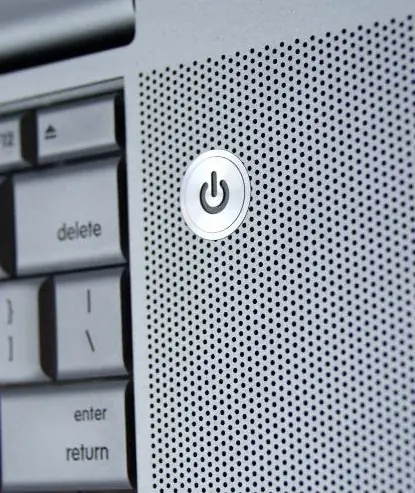
Instructions
Step 1
No, of course, the laptop should not be turned off by simply pressing the power button (although, in some cases, this helps to cope with the "freezing"), but setting the shutdown when closing the lid is easy. In addition, it is also convenient: finished work - closed the lid and the laptop turned off. And there is no need to click on the "Start" button and select the "Shut down" command.
Step 2
To tell the operating system to shut down when you close the laptop lid, you need to make some adjustments. To do this, right-click on the desktop and select Personalize (Windows Vista and 7) or Properties (Windows XP). In the dialog box, click the Screensaver icon (Windows Vista and 7) or go to the Screensaver tab (Windows XP). Click on the active link "Change power settings", open the "Action when closing the lid" section and set the "Shutdown" value for the "On battery" and "Plugged in" modes. Click "OK" for the changes to take effect.
Step 3
In addition, here you can configure another way to turn off your laptop. In order not to look for the "Shut down" button in the "Start" menu, the laptop can be turned off by pressing the power button. To do this, set the Shutdown value as the command for the action when the power button is pressed. Click OK. Now you can turn off your laptop in a different way than a regular computer!






