Working with a computer, especially if you have a permanent Internet connection, is associated with many dangers from malware, that is, viruses. And one of the most popular personal computer protection tools is Kaspersky Anti-Virus - KAV and its older version KIS. For one reason or another, users need to delete the Kaspersky license key. This can be done without the help of additional funds in just a minute.
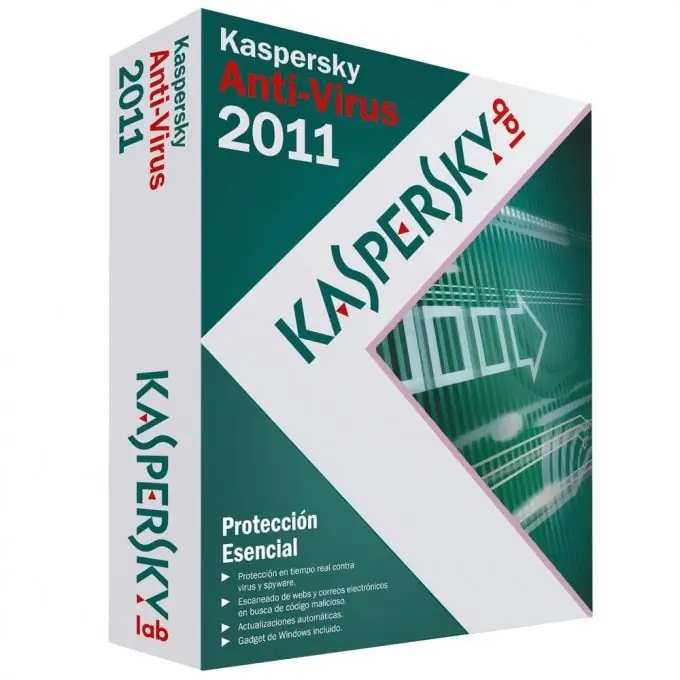
Instructions
Step 1
Open the antivirus window by double-clicking on the program icon in the system area near the clock, or on the icon from the desktop. Both options are equivalent. Find in the lower part of the window the inscription "License:… days left" and click on it. This is true for the 2011 version. The features of the 2012 version will be indicated in paragraph 5.
Step 2
A window with information about your key and a red cross will appear. If you have a clear idea of what exactly you are deleting for, click on the cross. In the message window that appears, click the "Yes" button to confirm your desire.
Step 3
Close the license management window. You have successfully deleted the old key, this is confirmed by the message at the bottom of the window. Please note that without an installed license, the program will not work at all, that is, no computer protection will be performed.
Step 4
It is not recommended to remove the antivirus key using third-party programs and utilities, most often these are fraudulent programs that you will be offered to download and install, possibly for a certain amount of SMS. Deleting the key does not mean resetting the counter for the trial period of using the program. Do not believe messages like "Free download Kaspersky Keys", if you do not want to pay for using the program, switch to using free antivirus products, for example, Avast or Avira.
Step 5
The process of removing a license key in the KAV / KIS 2012 version does not differ much from the one described above. The only difference is that instead of the inscription “License:… days left”, there is a button “Manage licenses” at the bottom of the program window. Further actions are identical in both versions of Kaspersky.
Step 6
As soon as you receive a new license key, install it into the program. To do this, start Kaspersky, then click the button at the bottom of the "License Management" window. A window will appear, in which specify the location where your key file is located and select it.
Step 7
If you have purchased a new version of the antivirus, then just insert the disc into the drive, the installer will automatically remove the old license and install the new Kaspersky. After restarting the computer, a window will appear asking for an activation code. It is printed on paper that comes with the licensed disc.






