The file name not only makes it possible to distinguish one file from another, but also carries information about the type of data recorded in it - this information is contained in the extension, that is, in that part of the name that is placed after the last point. If you need to write or transfer the file name, it is important not to make a mistake, therefore, if the name does not consist of several letters, it is better not to try to reproduce it by reading and typing, but to use a couple of copy / paste operations.
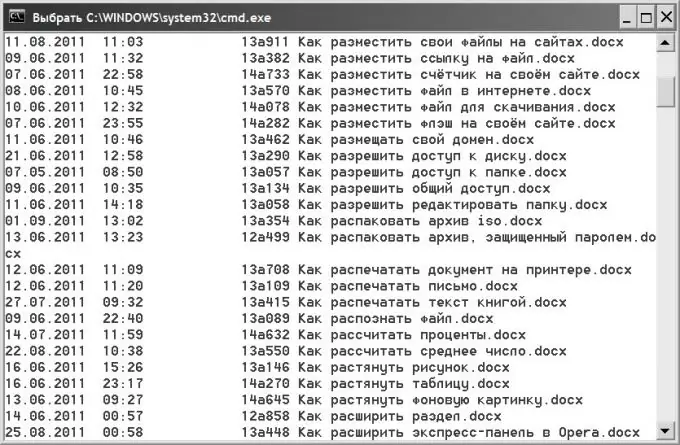
Instructions
Step 1
Use the standard file manager of the operating system if you need to copy the name of only one or several files. In Windows OS, such file manager is Explorer. To start it, just press the key combination WIN + E.
Step 2
Navigate to the folder containing the file whose name you are interested in. Pay attention to the presence of the extension in the file names - by default, the display of the extension is disabled in the OS settings. If you need to copy the extension too, you can change the corresponding setting. To do this, open the "Tools" section in the Explorer menu and select the "Folder Options" line. On the "View" tab of the window that opens, find the line "Hide extensions for registered file types" and uncheck the checkbox. Then click the "OK" button.
Step 3
Find the required file in the general list, select it by clicking the left mouse button and press the F2 key in the row of keyboard function buttons. Then press the keyboard shortcut CTRL + C to place the file name on the clipboard - in this way you will copy the name and be able to paste it (CTRL + V) as intended.
Step 4
Use the DOS command if you need to copy the names of a large number of files. To do this, start the command line terminal - press the WIN + R key combination, enter the cmd command and click the "OK" button. In the terminal that opens, enter a command that displays a list of files in the folder. The command is written very simply - dir, but manually typing the full path to the directory whose files you are interested in will be quite tedious. It's easier to switch to Explorer, select the path to the directory in the address bar and copy it (CTRL + C). Then return to the terminal window again, enter a space, right-click and select the line "Paste" from the context menu. After that press the Enter key and the command will display a complete list of files in the terminal window.
Step 5
Right-click in the terminal window and choose Select All. Then press the Enter key and the selected text will be placed on the clipboard. After pasting it into any text editor, edit the list, leaving only the names of the files you need.






