The number of characters that can be placed on a computer keyboard is limited, so not all characters can be found on it. And it is not advisable to put an icon there, which will be needed once a year, and even then not for all users. To insert characters that are not on the keyboard into text documents, you can use keyboard shortcuts or a special program from the Windows OS - "Character Table".
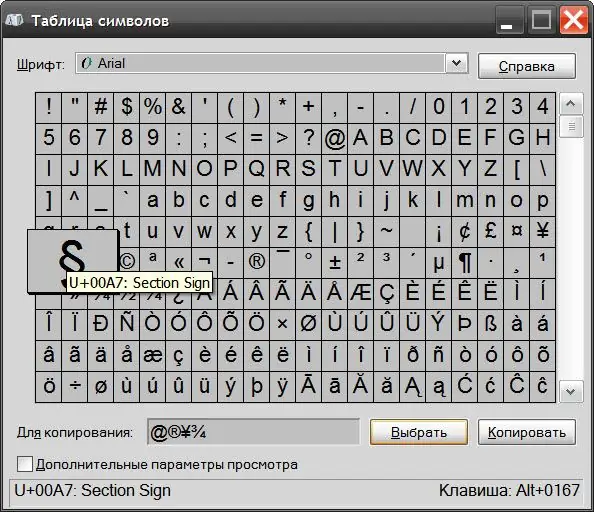
Instructions
Step 1
Run the symbol table - it is included in the distribution kit of every version of the Windows operating system. This can be done by opening the main menu on the "Start" button and going to the "All Programs" section. From there you need to go to the "Standard" subsection, and from there - to the "Service" section. In it you need to click the item "Symbol table". You can do without going deep into the menu: press the key combination WIN + R to open the standard program launch dialog, then enter the charmap command and press the Enter key.
Step 2
Select the symbol you want to insert into your document. Since different fonts have different character sets, before choosing the character itself, select the name of the font used in the document - the drop-down list at the top of the program window contains all the fonts installed on your computer. To select the desired character of the selected font, double-click it or click once and press the "Select" button.
Step 3
Click the "Copy" button to place the symbol selected from the table into the computer clipboard, then switch to the edited document and paste the contents of the clipboard by pressing the CTRL + V keyboard shortcut. In this way, you can copy and paste not one symbol, but a whole group - all selected by you characters will be displayed in the "To copy" box.
Step 4
There is an alternative way to insert symbols into text documents that does not require the use of a symbol table. With the alt="Image" key pressed, you need to type the code of the desired character on the additional keyboard. For example, entering code 0169 on the numeric keypad while holding down the alt="Image" key will insert the copyright sign ©, and code 0167 - the paragraph symbol §. However, memorizing the codes of the desired characters, if they are used infrequently, is not so easy. You can view them in the same program. Symbol table - after highlighting the desired symbol, the corresponding inscription will appear in the lower right corner. For example, after selecting a paragraph symbol, it will say "Key: Alt + 0167".






