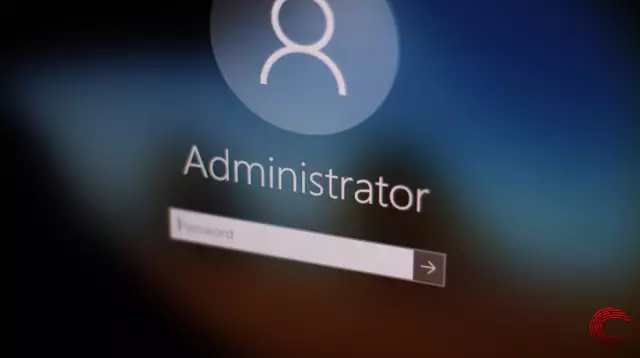Working on a computer under an administrator account gives the user maximum options for configuring the system. At the same time, such work is the most dangerous, therefore, a limited account is often used. In order to install programs or change system settings, you must log in as an administrator.
Instructions
Step 1
When installing Windows, the user is prompted to enter a name under which he will work in the system. At the same time, the administrator account remains invisible, you can enter it in safe mode. But it is possible to log in as an administrator and in normal mode by calling the Windows login window during the boot process.
Step 2
Open: "Start" - "Control Panel" - "User Accounts" - "Change User Login". Uncheck the Use Welcome Page and Use Fast User Switching checkboxes. Confirm the changes by clicking the "Apply parameters" button. Now, when the system starts, a Windows NT window will appear.
Step 3
When the window appears, enter the name Administrator and click OK. If no password has been set for this account, you will be logged on as an administrator, that is, with maximum authority.
Step 4
Limited accounts are often used in organizations. If it is necessary to change something, the employee is forced to contact the system administrator, which is not always convenient. In order not to change anything in the system, you can try to log in as an administrator through safe mode.
Step 5
Reboot your computer. At the time of the system start, periodically, about once a second, press the F8 key. In the window that appears, select the line "Safe Mode". If the administrator account does not have a password, you will be logged in as an administrator. The safe mode desktop has been greatly simplified, but all the basic functions of the operating system are preserved. This login is useful if you have forgotten the password for your account: logging in as an administrator, you can easily change it.
Step 6
If a password is set for the administrator account and you do not know it, you will not be able to log in under this account just like that, you will need special utilities. For example, ERD Commander. Burn it to a disk or USB flash drive and run it at system boot. Detailed instructions on how to use the utility are available on the Internet.
Step 7
Some Windows builds, such as XP Zver, automatically make you an administrator when installed. For the safety of work, you can create a regular account, switching between them will be carried out through the menu: "Start" - "Log out". When creating a regular account, the system may prompt you to create an administrator account first. Create it, then create a regular entry, and delete the extra administrator entry.